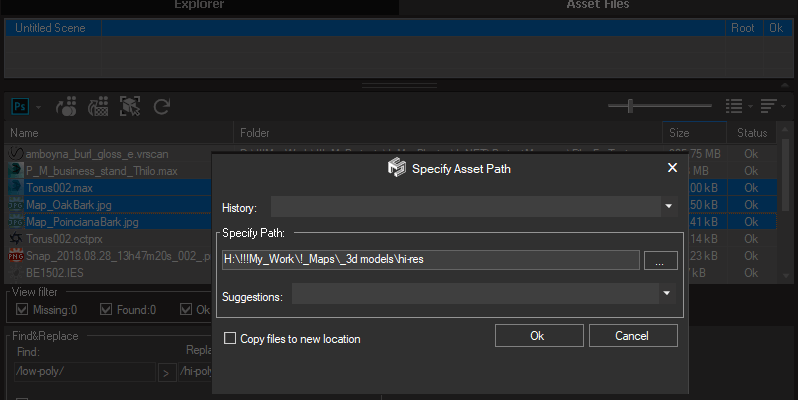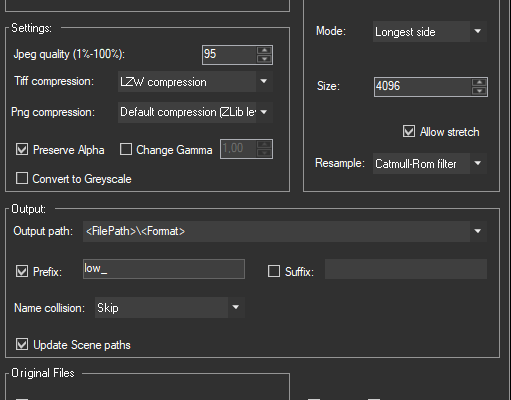Using Project Manager you can change your models and textures to lower resolution versions.
For example, you can use the next scheme:
Place low-poly models and textures to a directory called “low-poly” and hi-poly to another directory – “hi-poly”.
Find&Replace Links
For switching between high-res/low assets use the function “Find-Replace” what present in the Project Manage functionality.
Just open Project Manager and type “/low-poly/” to the field “Find” and “/hi-poly/” to the field “Replace”. Press the Apply button.
This will replace all links to scene assets to high-res.
Also, you can relink only selected assets – just select desired links in the list and choose in the context-menu the menu-item “Set path”
Specify the path to high-res/low assets.
Of course, models should be placed as xRef or Proxy.
Convert & Resize Images
Also Project Manager from version 3.11.45 supports to resize image files. You can use this functionality to resize your images to lower resolution.
Replace 3D Models
For replacing non-xRef to another (high/low) use the Replace 3D Model functionality.
Please see this video.
 Translate
Translate