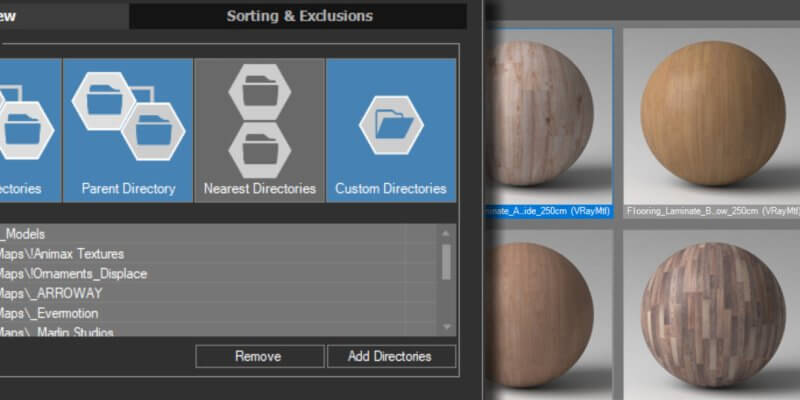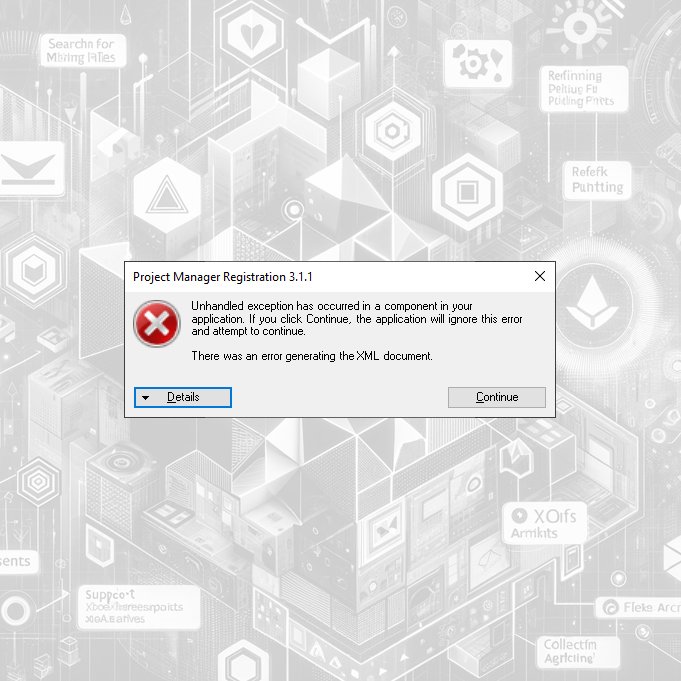Issue: If you’re encountering a situation where the Project Manager (or other plugin) is not appearing in the menu, or you receive the error message “Can’t find include file: SomeFile.ms…”, this is likely due to hidden or system file attributes in your 3ds Max installation. Cause: Starting with 3ds Max 2021 Update 3, Autodesk made […]
FAQ: Frequently Asked Questions
If you are experiencing issues with material previews not showing up in Project/Materials Manager, there are a few steps you can take to troubleshoot and resolve the issue. Step 2: Check Compatibility With Active Renderer Another crucial step is to ensure that the active renderer you are using is compatible with the materials. Different renderers […]
At first, restart computer and try again.If this won’t help, follow the next steps: Run 3ds Max as Administrator and Try Again:Sometimes, insufficient permissions prevent the license key from being applied. Close 3ds Max, right-click its shortcut, and select “Run as administrator.” Then, try to apply the license key again. Troubleshooting WMI Service:Looks like Windows […]
The Spline Flow’s algorithm can transform curves with different numbers of vertexes. However, for predictable results, it is recommended to follow these rules: 1) The number of vertexes should match if both curves are open or closed. 2) If one curve is closed and the other is open, the open curve should have one more […]
The easiest way is to download and install the free Lite version of the plugin. But also, before transferring the Spline Flow model, it is possible to convert Spline Flow to a spline or use the “Explode” feature and transfer the model as splines. Please note that currently, Explode does not support animation.
No, you can use the Lite version for rendering
 Translate
Translate