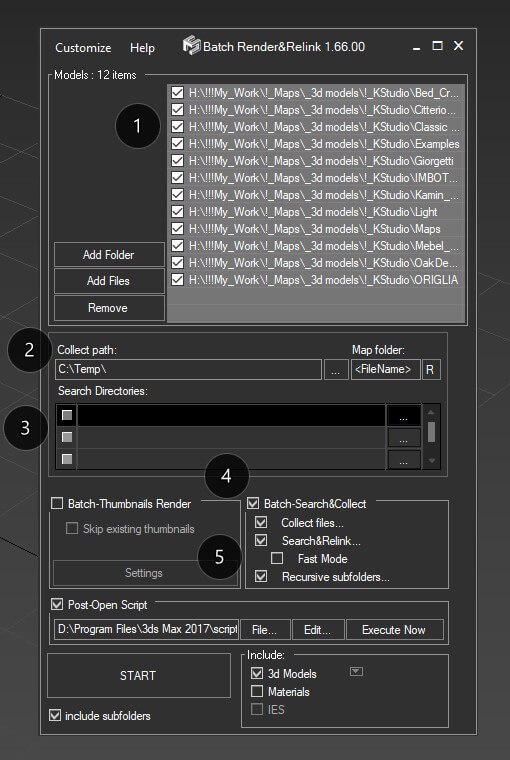Just use “Batch Render&Relink” tool for this. Batch Render&Relink shipped with Project Manager.
Turn on the option “Batch-Search&Collect“, and “Collect files…” if you want to collect assets. (4)
Use “Fast mode” for relinking maps in 3ds max files without opening each file. Use this option if your scenes saved in 3ds max 2010 or above and used plugins support this capability. For example, Maxwell renderer doesn’t allow relink assets without opening a 3ds max scene. (5)
For collecting maps to one directory with model set the “Collect path” to <FilePath> and “Map Folder” to <FileName>. Also, you can specify an absolute path to the directory and map folder like “C:\Models” and “Maps”. (2)
Specify directories with models in the list at top (1) and set directories for searching assets in the list “Search Directories: ” (3)
See also related articles on 3d-kstudio:
https://3d-kstudio.com/tutorials/manage-asset-files-project-manager/
And videos:
 Translate
Translate