Batch Archiving
Project Manager since version 3.17.26 allows you to batch archive 3ds Max files and Material Libraries with all assets.
This is an extremely useful feature for backing up your projects and models, transferring data to another location, or rendering on a render-farm, such as RebusFarm.
Just run the “Batch Render&Relink*”, add a folder (folders) or some 3ds Max files or a material library, specify the folder where you want the data stored, and shortly you will have all the archives ready.
*Applicable to the 3ds Max utility “Batch Render&Relink” and Windows application “Batch Relink”
The utility “Batch Render&Relink” which shipped with Project Manager and FilePathFinder PRO.
Also, you can acquire “Batch Render&Relink” as a separate tool
- Add files/directories for archiving 3d files with assets
- Specify the path to store archives (supports full and relative paths)
- Turn on the Batch Asset Tracking option
- Turn on the Search&Relink option (optionally)
- Turn on the Fast Mode (recommended, optionally)
- Run the process by pressing the START button
The archives will, of course, contain the source files for the scenes and materials. When opening a scene from the archive on another computer, all links will remain valid, because the links during archiving are made using relative paths.
Before archiving, you can use Search&Relink option to search for missing links, if necessary.
For the target folder, you can specify both full and relative paths. For the latter, use <FilePath> and <FileName> masks.
PS. Previously, this feature was only available with the Project Manager API
With Project Manager, you can write scripts expanding the features of the plugin in a way that you specifically need for your tasks.
This makes Project Manager incredibly flexible and you can always, if necessary, tailor it to your everyday needs or even to the needs of a particular project.
 Translate
Translate


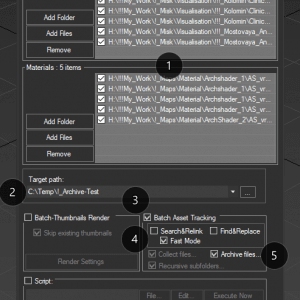
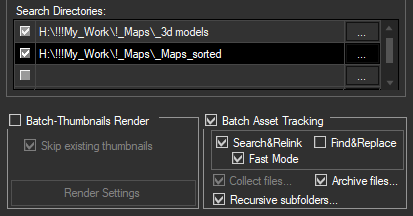
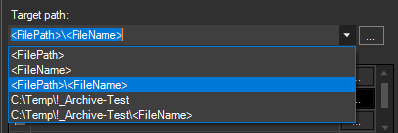


How does this handle xref scene files? does it copy them and relink them too? if not how do I batch merge xref scene files into the scene post open?
In the batch mode, xRef scenes collecting, but not relink.
You should add them manually to the list of processed files.
You can use the Batch Render&Relink API for merging xRef scene files on open