Forum Replies Created
 Oleksandr KramerModeratorPosts: 263Threads: 1248Joined: Aug 2009
Oleksandr KramerModeratorPosts: 263Threads: 1248Joined: Aug 2009The updated PBR Material Generator 1.05 now supports suffixes, allowing you to ignore specific parts of file names when grouping textures.
🔹 What does this mean?
You can now specify a regular expression to ignore suffixes, such as _[0-9]*k, ensuring that textures are correctly grouped regardless of their resolution.
“_[0-9]*K” is default value. You can add custom suffixes.Example:
If you set the suffix to _[0-9]*k, the following files will be automatically grouped together:
✅ TilesOnyxOpaloBlack001_COL_1K.jpg
✅ TilesOnyxOpaloBlack001_DISP_1K.jpg
✅ TilesOnyxOpaloBlack001_GLOSS_1K.jpg
✅ TilesOnyxOpaloBlack001_NRM_1K.jpg
—–
✅ TilesOnyxOpaloBlack001_COL_2K.jpg
✅ TilesOnyxOpaloBlack001_DISP_2K.jpg
✅ TilesOnyxOpaloBlack001_GLOSS_2K.jpg
✅ TilesOnyxOpaloBlack001_NRM_2K.jpgThis helps avoid confusion with different texture resolutions and makes material organization more efficient.
The update is available now! 🚀
Thanks for your feedback!
[Resolved]
 Oleksandr KramerModeratorPosts: 263Threads: 1248Joined: Aug 2009
Oleksandr KramerModeratorPosts: 263Threads: 1248Joined: Aug 2009Try to reset PBR settings
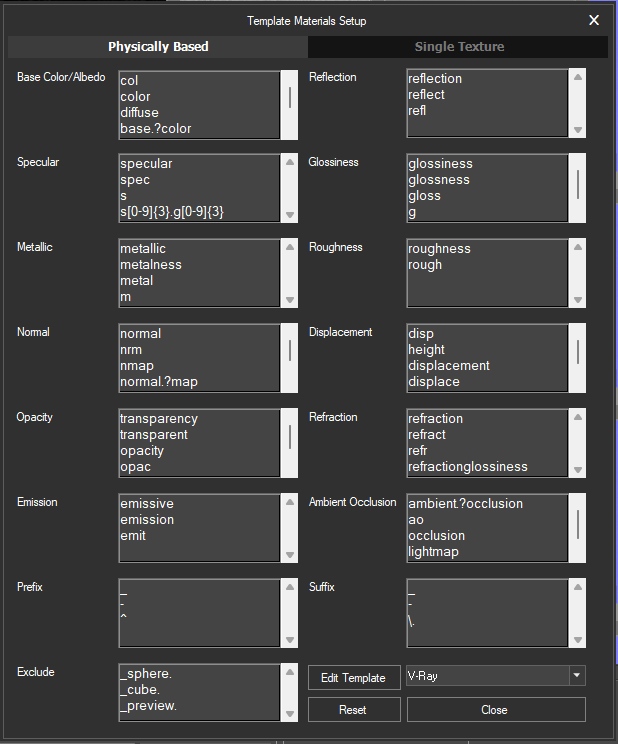
 Oleksandr KramerModeratorPosts: 263Threads: 1248Joined: Aug 2009
Oleksandr KramerModeratorPosts: 263Threads: 1248Joined: Aug 2009Sounds interesting. Thanks for idea!
 Oleksandr KramerModeratorPosts: 263Threads: 1248Joined: Aug 2009
Oleksandr KramerModeratorPosts: 263Threads: 1248Joined: Aug 2009Hello.
Don’t miss FAQ section where this question already answered https://3d-kstudio.com/support/faq/#8006
 Oleksandr KramerModeratorPosts: 263Threads: 1248Joined: Aug 2009
Oleksandr KramerModeratorPosts: 263Threads: 1248Joined: Aug 2009Rendering for multiply materials library is supported since first version.
Just add files to Batch Render or render materials directly from Project ManagerFebruary 21, 2025 at 07:56 in reply to: Installation ERROR message- unable to convert 2016 to type :string #43997 Oleksandr KramerModeratorPosts: 263Threads: 1248Joined: Aug 2009
Oleksandr KramerModeratorPosts: 263Threads: 1248Joined: Aug 2009Batch Render&Relink doesn’t support 3ds Max 2015 since version 2.01.02
And Project Manager since version 3.20.02.
Just upgrade 3ds Max to version 2016 or newest and use the latest version of Project Manager/Batch Render&Relink[Resolved]
 Oleksandr KramerModeratorPosts: 263Threads: 1248Joined: Aug 2009
Oleksandr KramerModeratorPosts: 263Threads: 1248Joined: Aug 2009Just create a custom Material Template
February 21, 2025 at 02:12 in reply to: Installation ERROR message- unable to convert 2016 to type :string #43991 Oleksandr KramerModeratorPosts: 263Threads: 1248Joined: Aug 2009
Oleksandr KramerModeratorPosts: 263Threads: 1248Joined: Aug 20093ds Max 2015 doesn’t supported
 Oleksandr KramerModeratorPosts: 263Threads: 1248Joined: Aug 2009
Oleksandr KramerModeratorPosts: 263Threads: 1248Joined: Aug 2009What exactly version of Project Manager and 3Ds Max are you using?
What kind of assets are loading slow?
Sorry, but I don’t understand what “…the first letter shortcut in my Liberty folder..” means?February 16, 2025 at 22:01 in reply to: Thumbnails in the material gallery are displayed in very low quality. #43927 Oleksandr KramerModeratorPosts: 263Threads: 1248Joined: Aug 2009
Oleksandr KramerModeratorPosts: 263Threads: 1248Joined: Aug 2009This is limitations of interactive rendering preview.
Just render preview to get better quality.
You can render preview one by one or using Batch Render tool, shipped with Project Manager
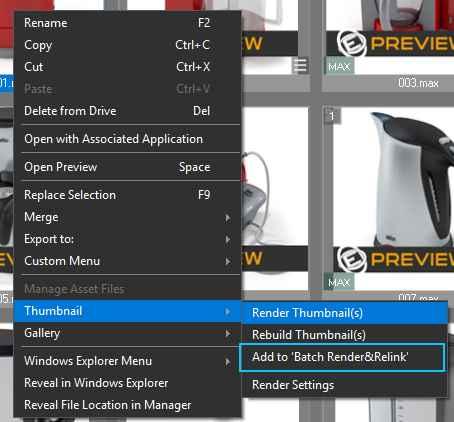
 Oleksandr KramerModeratorPosts: 263Threads: 1248Joined: Aug 2009
Oleksandr KramerModeratorPosts: 263Threads: 1248Joined: Aug 2009You may need to restart 3ds max after installing the new version
 Oleksandr KramerModeratorPosts: 263Threads: 1248Joined: Aug 2009
Oleksandr KramerModeratorPosts: 263Threads: 1248Joined: Aug 2009Thanks for your feedback! This issue has been fixed—just install the latest version.
 Oleksandr KramerModeratorPosts: 263Threads: 1248Joined: Aug 2009
Oleksandr KramerModeratorPosts: 263Threads: 1248Joined: Aug 2009This issue is fixed in version 3.37.71
You can download the latest version from the dashboard.
Auto-updater will be triggered in a few days if there’s no critical issue found.
Thanks for your feedback. Oleksandr KramerModeratorPosts: 263Threads: 1248Joined: Aug 2009
Oleksandr KramerModeratorPosts: 263Threads: 1248Joined: Aug 2009Thanks for your feedback – this issue will be resolved with the next update
February 14, 2025 at 00:38 in reply to: Is it possible to automate material creation and texture assignment in Project Manager #43904 Oleksandr KramerModeratorPosts: 263Threads: 1248Joined: Aug 2009
Oleksandr KramerModeratorPosts: 263Threads: 1248Joined: Aug 2009A new add-on for Project Manager allows generating the PBR material from textures in bulk
https://3d-kstudio.com/product/pbr-material-generator/
 Translate
Translate

