-
×
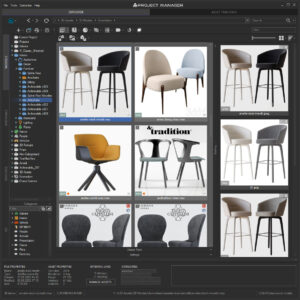 Project Manager 1 ×
Project Manager 1 ×$60.00Original price was: $60.00.$45.00Current price is: $45.00.
Total: $45.00
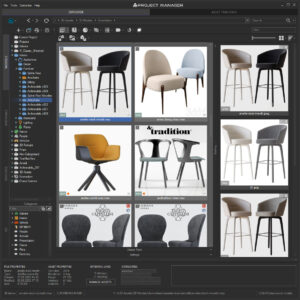 Project Manager
Project Manager Total: $45.00
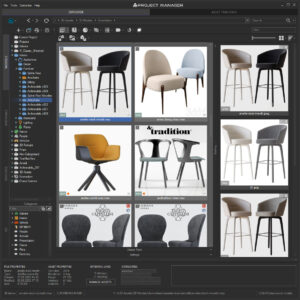 Project Manager
Project Manager Total: $45.00
Tagged: Project Manager, Project Manager - Update History, Project Manager version 3, Update History
Don’t waste time searching—whether your asset library is perfectly organized or absolute chaos, the new Project Manager with instant search lets you find any file in seconds.
Speed is the core idea of this release: now, even folders with thousands of files open instantly, search happens with no delays, and complex filters are applied in a flash.
The moment you start typing your query, interactive search instantly brings up relevant results—no need to hit Enter, no lags, even if your database contains hundreds of thousands of assets.
Various search and filtering options are available: simple filename filters, full path, description, and include/exclude by keywords. You can search across the entire library or just in selected folders (Do you know you can select multiple folders at once using Ctrl/Shift?)
The new filtering engine works in tandem with search. As you add or remove include/exclude conditions by name, description, or category, the list updates instantly.
Navigation through folders is also significantly improved—folders with thousands of files now open very fast! Forget about interface freezes—even uncached thumbnails no longer slow you down.
TIPS:
To get the full benefit of interactive search, enable the Assets Cache option (Preferences → Database → Assets Cache).
After enabling it, your assets will be gradually cached in the background, without interfering with your work.
Caching speed depends on your connection type:
In team-work mode (MySQL/MariaDB) caching is much faster;
In local mode (SQLite), it’s slower, especially with large libraries.
Depending on the size of your asset base, initial caching may take from a few hours to a full day. Once it’s finished, all search and navigation functions will work at maximum speed.
If you ever need to clear cached paths, use the Clear Cache function.Use Ctrl+F to focus the Search textbox, and Ctrl+Shift+F to focus the Filter textbox.
You can now assign color labels to any asset, making your library even more visually organized.
Use labels to indicate status (like “ready”, “in review”, or “draft”), asset type, or even who is responsible for it.
Thanks to the new ability to filter by color, you can instantly find relevant groups of assets in large collections.
This is especially useful for teamwork or when managing large archives, where it’s important to quickly see asset status or purpose.
TIPS:
Color labels work together with other filters, so you can combine color filtering with search by name, category, or path
You now have even greater control over your library’s structure.
Folders can be hidden not just by name, but by their full path in the directory tree.
This is particularly useful if you have several folders with the same name in different locations—such as system or service folders that need to be hidden only in certain sections.
Simply choose which specific folder to hide depending on its parent directory.
This allows you to customize your library’s appearance precisely, without disrupting structure or hiding important data elsewhere.
The workspace is now lighter and more adaptive.
The bottom panel with general asset information can be fully collapsed, freeing up space for working with the scene or viewing more assets at once.
Interface issues on HiDPI displays with high pixel density and non-standard scaling have been fixed.
In the Materials tab, the preview gallery and material tree are combined in a single tabbed panel, so you can switch between the visual gallery attached to the active material and the hierarchical tree view.
Since the first version, Project Manager has allowed you to open assets in external programs (Photoshop, VRMesh Viewer, etc.). In this release, the external app list has become much more convenient: it’s accessed directly from the main panel and is configurable separately for each asset type.
The new “Open With…” toolbar button launches the desired app with a single click and opens selected files for editing or viewing.
The toolbar has also gained useful shortcuts—Batch Rename and Convert Images—making access to these operations even more convenient.
TIPS:
You can add your own buttons to the toolbar—standard Project Manager functions (available by default in various menus), as well as custom scripts you can write using the Project Manager API.With the new version, you can also disable certain default shortcuts that may interfere with your workflow—for example, if you often make mistakes with them.
This option is available in Customize → Customize Shortcuts → System Shortcuts.
Disable unnecessary shortcuts and keep only those you really need.
The Advanced Renamer dialog now offers even more flexible file naming tools.
You can automatically transliterate Cyrillic to Latin, making names universal for any OS or workflow.
There’s also a feature to remove diacritic symbols (like ü, ą, č, etc.), helping avoid compatibility issues with different platforms.
Another new feature is the ability to set a custom step for automatic file numbering.
Choose any interval for numbering (e.g., 1, 5, 10)—this simplifies organization of large asset sets and helps you follow your own naming standards.
Custom Exclude Expression – This new tool makes it easier to exclude unwanted objects when merging.
Project Manager already allows you to exclude hidden/frozen/not renderable objects, not renderable shapes, or objects by class (e.g., cameras, lights, and more).
But now you can write your own custom expression to exclude models by any rules—by name, by missing class, etc.
You can also disable all other filters as needed.
It’s another flexible tool at your disposal!
TIPS:
Use the global variable ExcludeFilterNodes to access the array of objects.
For convenience, you can insert an example script with the “Insert Example” button.
Of course, you’re not limited to deletion—other operations can also be performed.
Note: The “Reuse Merged Models” option will be ignored when using a Custom Exclude Expression.
Batch Conversion between File Formats – If you use batch conversion, note that the new version significantly improves the stability of converting between different formats—even for thousands of files.
Not only VRSCENE export is supported, but also import.
In addition to significant speed improvements and fast search, the new version of Project Manager includes a small, but carefully selected,
collection of 13 high-poly Evermotion models—for both interior and exterior projects.
We’ve carefully selected models from various popular Evermotion series:
This collection is a hand-picked selection from recent releases that helps you quickly add realism and style to your scenes.
All included models are optimized for Corona and V-Ray, supported in 3ds Max 2021 and later, include textures, and are ready to use.
Note: This is not a full Archmodels catalog, but a specially selected set for introducing and getting started with high-quality Evermotion content.
You’ll find a detailed list of available models right in the Project Manager window.
We plan to further expand the collection and introduce you to new models in future updates.
Time is the most valuable resource in any project.
The new Project Manager lets you find, organize, and manage files at maximum speed, while the updated interface and additional tools make your workflow even more comfortable.
Update now and enjoy working—discover the new possibilities today!
$60.00 Original price was: $60.00.$45.00Current price is: $45.00.Add to Cart
Below, you can find the full list of changes and enhancements for this version
Search & Filtering Improvements
UI Performance & Stability
Interface Improvements
Mass Rename Tool Enhancements
Batch File Conversion & Tools
3ds Max Integration
3D Models
Miscellaneous
You must be logged in to reply to this topic.
Enter your details below to save your shopping cart for later. And, who knows, maybe we will even send you a sweet discount code :)