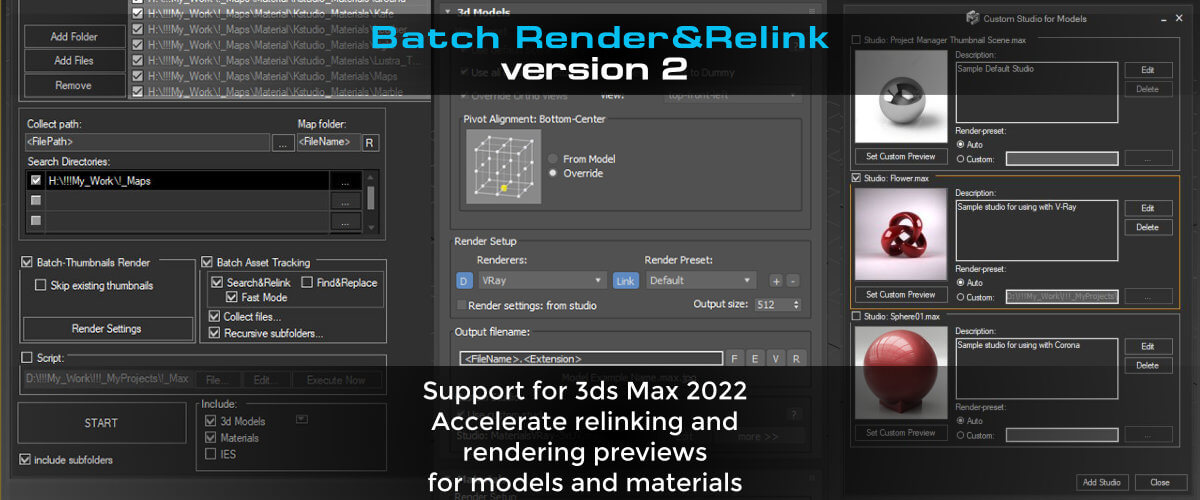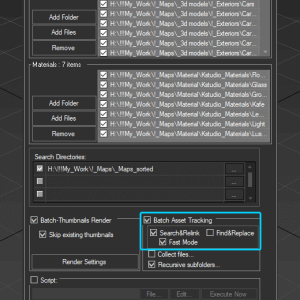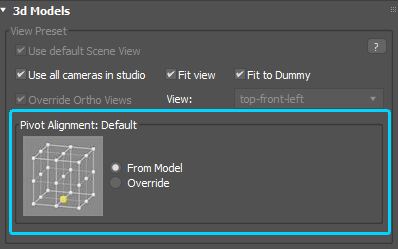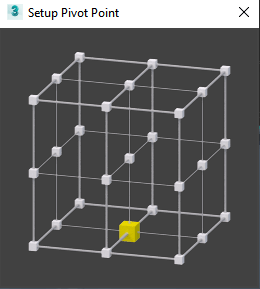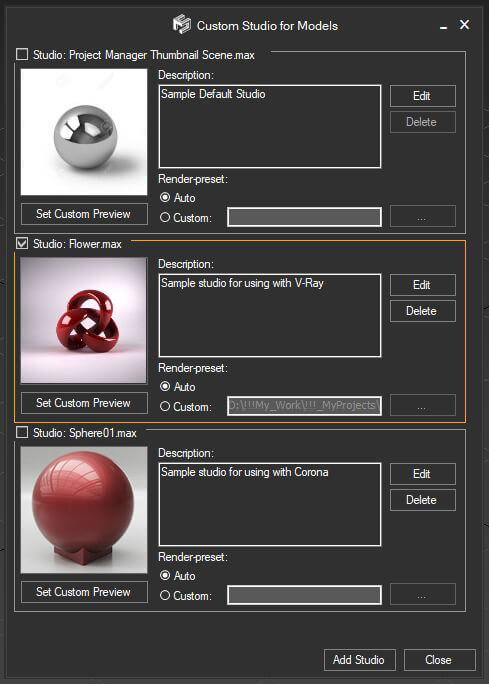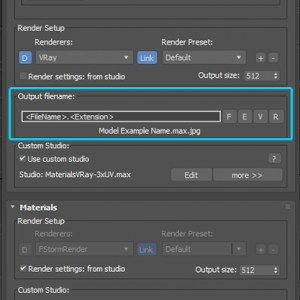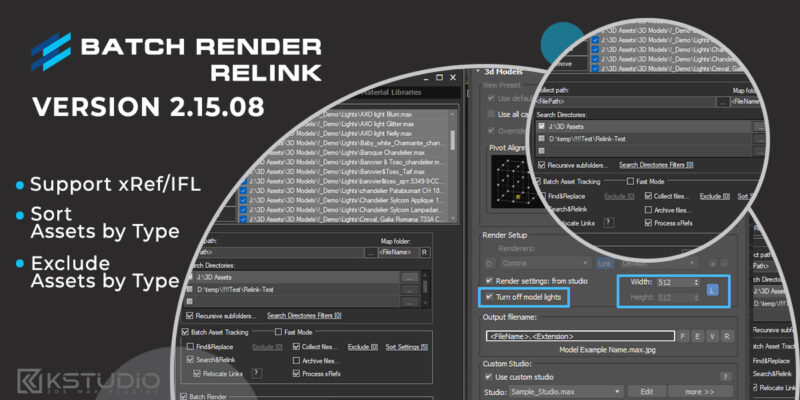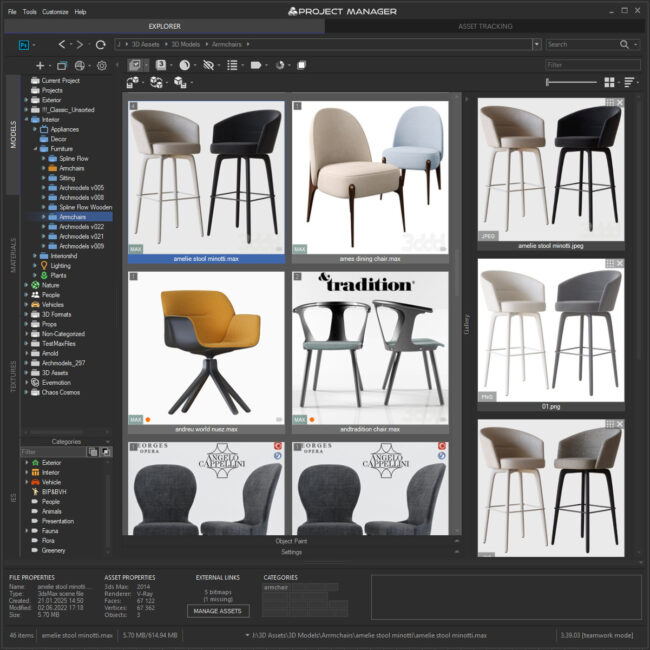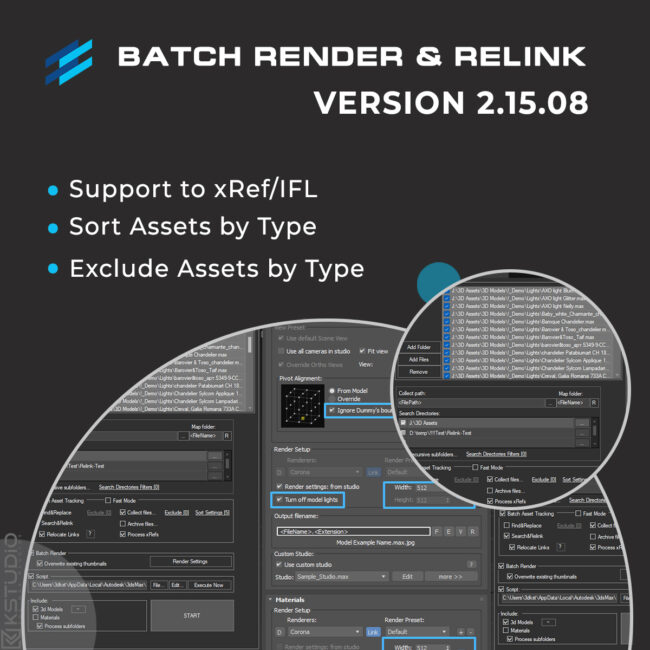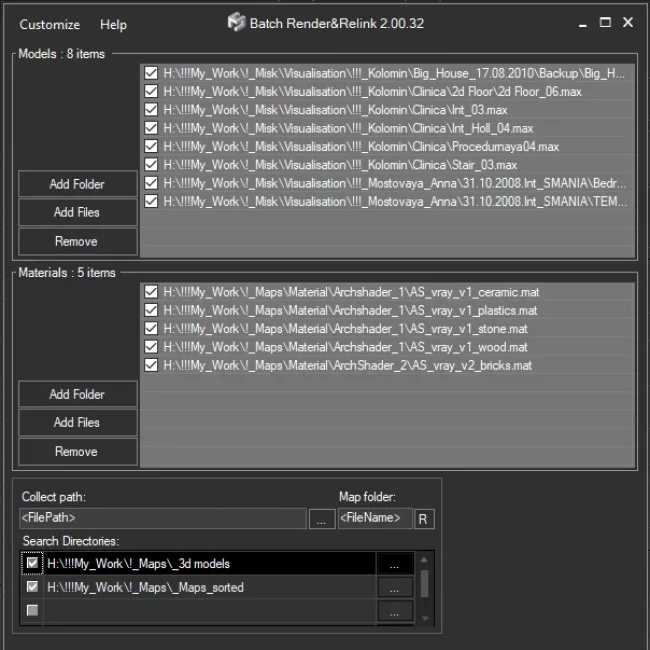- June 1, 2021 at 21:44 #32190
- Adds support to 3ds Max 2022
- Adds the "Fast mode" for relinking 3ds Max files and material libraries in the batch mode
- Adds an ability to Find & Replace part of paths in batch mode
- Adds an ability to specify output filename on rendering previews for models
- Setup multiple custom studios for rendering 3d models and material libraries
- Adds an ability to specify pivot point on rendering preview for models
- Adds a new BatchModes to API - #RelinkPreSave, #RelinkPostSave. See an example in file "presetsAPI examplesBatch Script Example.ms"
A new version of Batch Render&Relink is released with support to 3ds Max 2022 and many new features that accelerate relinking and enhanced capabilities for rendering previews for models and materials.
Batch Relinking
Batch Relink multiple files using new “Fast Mode”
Now you can batch relink multiple 3D files such as MAX and Material Libraries without opening them. This method of relinking extremely faster when traditional.
However, this method has some limitations. Information about used external links doesn’t available for some renderers and plug-ins such as Maxwell. If your renderer or plugin does not support the recommended Autodesk method for writing data about textures to a file, then you should use the standard method for relinking with opening files. To do this, simply turn off the “Fast Mode”.Find & Replace
The Batch Render&Relink gains the ability to rename paths by mask in batch mode for multiple files. This feature can be useful, for example, after transferring maps to another disk or after renaming the folder with textures.
The “Fast Mode” mode is also supported. This mode allows relink assets without opening 3ds max files or material libraries.Renaming takes place using a simple mask, just specify a part of the path or file name and the new path.
For renaming using more complex conditions, use the Advanced Asset Renamer utility that shipped with Project Manager
Here you can find a tutorial about this utility: Advanced Asset Renamer – Using in workflow
Batch Rendering
Pivot Point
Batch Render&Relink has the ability to batch render previews for asset files. Most 3d file formats, such as max, 3ds, fbx, vrmesh, abc, cgeo, and many more are supported.
This version gains the ability to override models pivot point when rendering previews
Also, is fixed a problem with the placement of some proxies in the viewport. Now the preview for the proxy is rendered correctly, without clipping.
Custom studios for rendering
Now you can create a set of custom studio presets for rendering previews and switching between them. The management of studios for renderings has become easier and more convenient.
Add any number of studios and switch between them in one click.
You can also switch between render studios directly during batch rendering
using the MaxScript API.For each studio, you can leave a comment, assign previews and reassign render-preset.
Specify output filename
Now you can specify output file names when rendering preview for 3d models.
Supported masks: <FileName>.<View>.<Renderer>.<Extension>The default mask is <FileName>. <Extension>
Upgrade to Batch Render&Relink version 2
Customers of 1st version can upgrade to 2nd version with a discount.
Also, customers can choose to upgrade to the new version of Batch Render&Relink or upgrade to a more powerful plugin Project Manager.
Just log in to the dashboard and find the related button.$15.50Add to Cart
Read about the Latest Version
Related to "Batch Render&Relink v.2.00.00"
- June 5, 2021 at 00:40 #32405
 Theo De Carvalho BarbosaParticipantPosts: 2Threads: 14Joined: May 2021
Theo De Carvalho BarbosaParticipantPosts: 2Threads: 14Joined: May 2021Hello,
Is there a way to ignore extension of the texture? Example: I converted several heavy TIF textures to JPEG. It would be nice if there is a option to ignore extension and replace in material. Thanks.
- June 5, 2021 at 11:33 #32406
 Oleksandr KramerModeratorPosts: 264Threads: 1283Joined: Aug 2009
Oleksandr KramerModeratorPosts: 264Threads: 1283Joined: Aug 2009Use the find and replace option
Something like “\myfile.TIF” for find and “\myfile.JPG” for replacing.
Do not miss use backslash for preventing on replace links for files like “another_myfile.TIF”
- June 5, 2021 at 13:42 #32407
 Theo De Carvalho BarbosaParticipantPosts: 2Threads: 14Joined: May 2021
Theo De Carvalho BarbosaParticipantPosts: 2Threads: 14Joined: May 2021Thanks. I´ll try. It works in batch? It´s thousands assets.
You must be logged in to reply to this topic.
 Translate
Translate