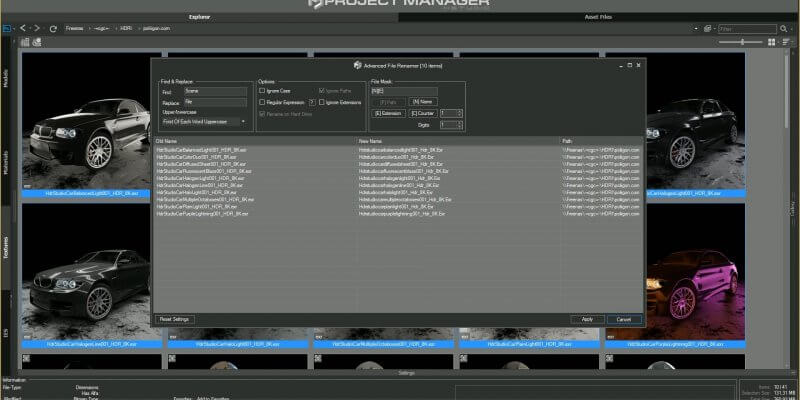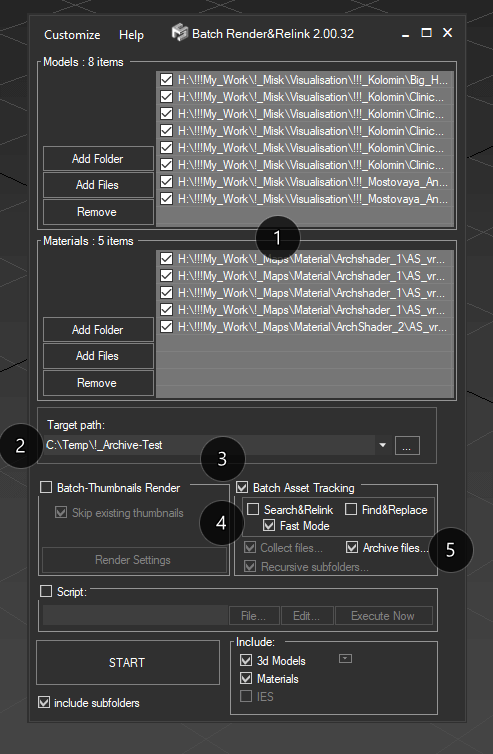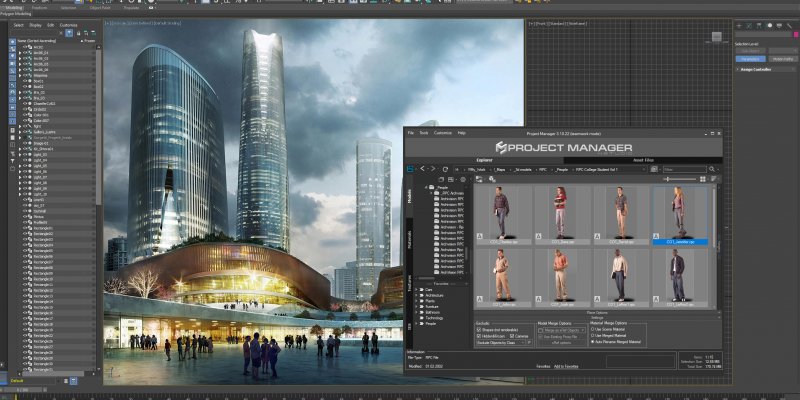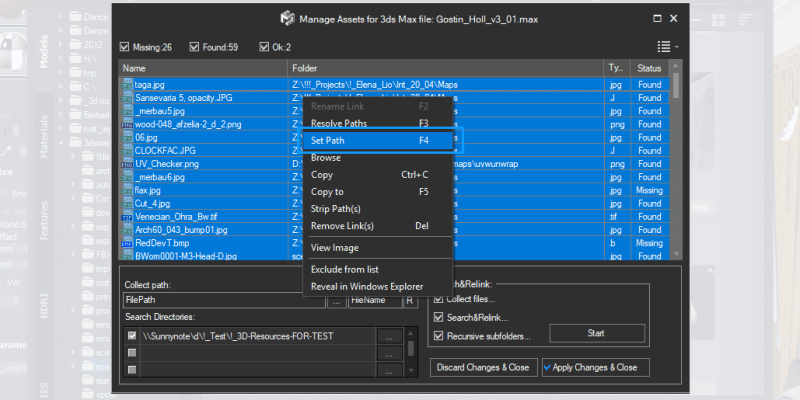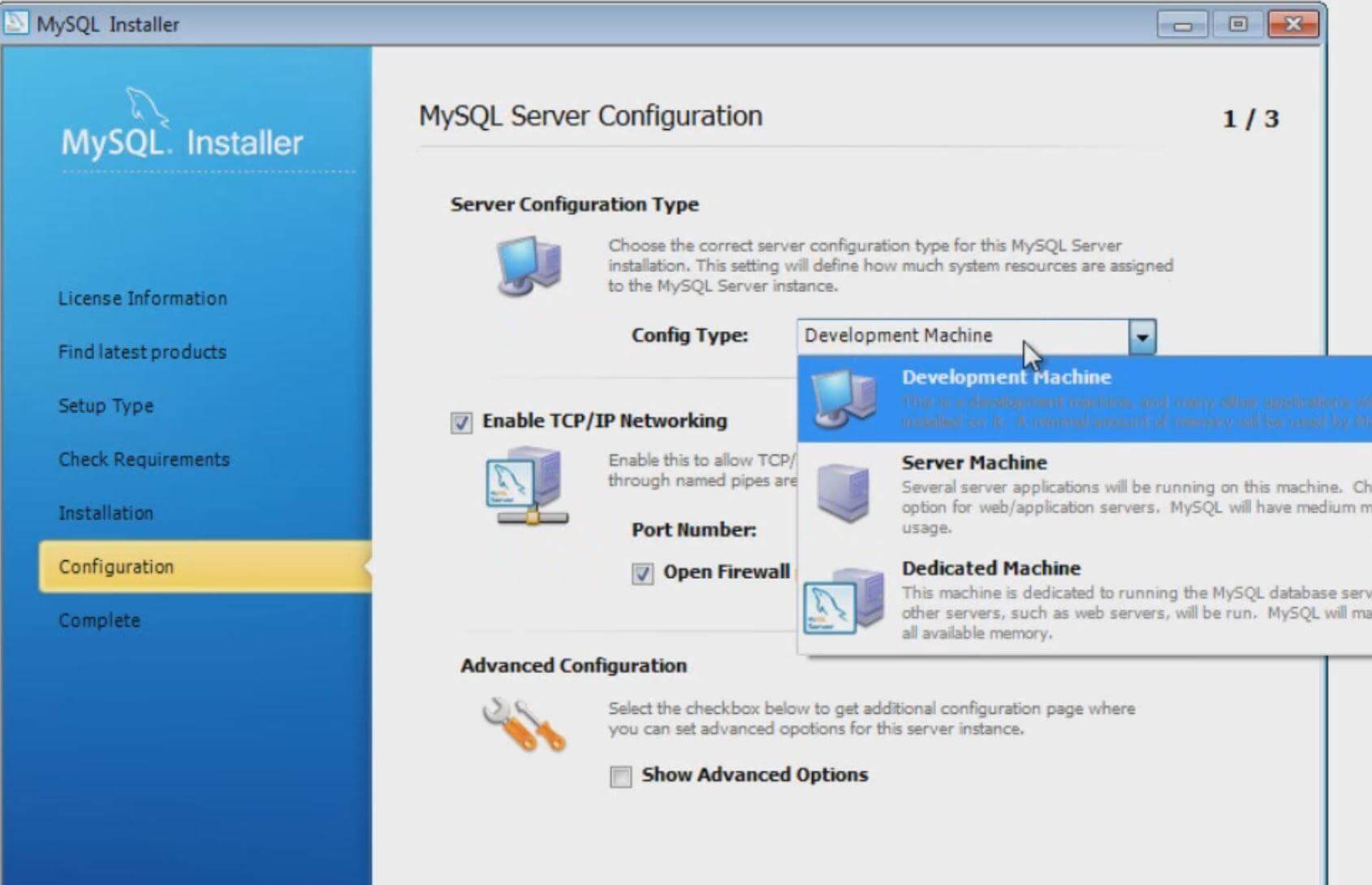Advanced Asset Renamer lets renaming several files using different masks at once.
Besides, The tool allows the preview of a new filename immediately so that you can see the result before actually renaming your files and links.
This is a feature that users have been dreaming of for a while.
Now you can configure and rename selected asset files by mask in a couple of clicks using the method that is most convenient for you.
Category: Tutorials - Page 2
Project Manager allows to batch archive 3ds Max files and Material Libraries with all assets.
This is an extremely useful feature for backing up your projects and models, transferring data to another location, or rendering on the render-farms, such as RebusFarm.
Just run the “Batch Render&Relink*”, add a folder (folders) or some 3ds Max files or a material library, specify the folder where you want the data stored, and shortly you will have all the archives ready
KStudio’s 3DS Project Manager makes working with 3D models easier than ever.
The following tutorial will provide a brief overview of how clever use of the Models tab can help you with complex projects.
Also, you will learn about the different ways we can add your 3D content to the scene.
A short overview of Project Manager.
Create and Use proxies dependent on your rendering Engine.
Organize your assets using virtual file systems efficiently and independently from your hard drive.
Working with multiple folders – Select, Move, Copy, Cut and Paste.
Create and Edit Materials dependent on your rendering engine. Search and Relink missing files.
Using Project Manager you can be sure that you have complete control over external links in your scenes.
Asset tracking features include support for XREF files and easy linking with external files.
Using the Asset Files tab (and Batch Render&Relink), you can search for missing assets and relink external files.
Files may also be differentiated by type and/or renamed in accordance with masks.
- 1
- 2
 Translate
Translate