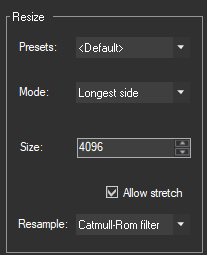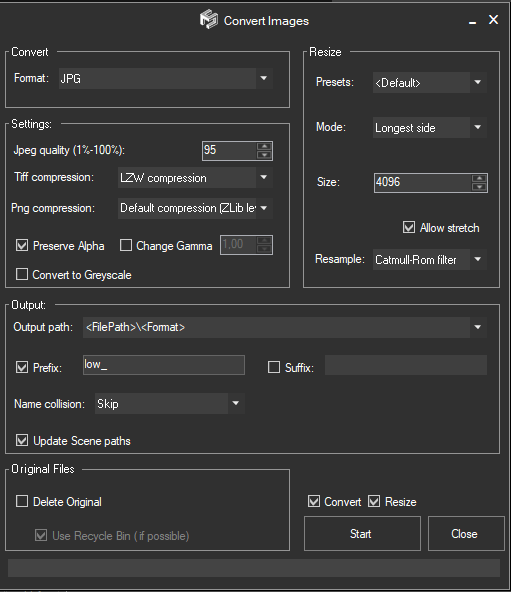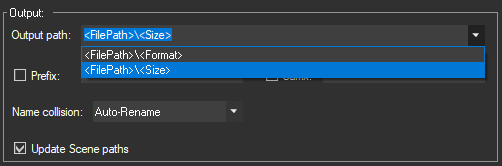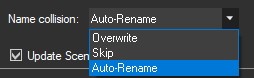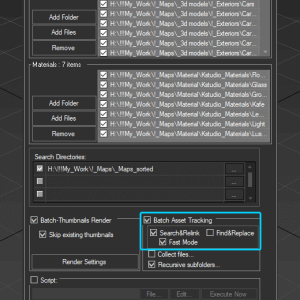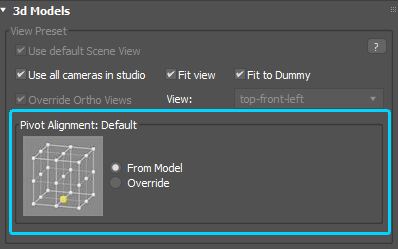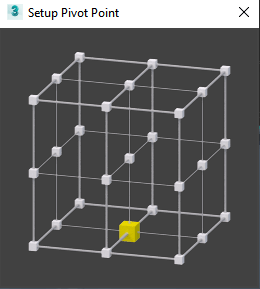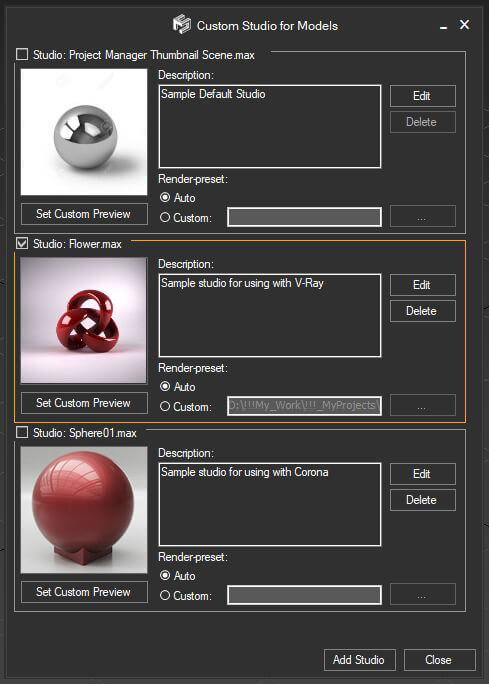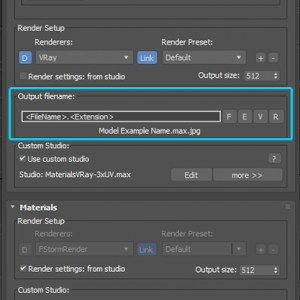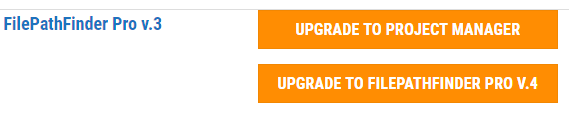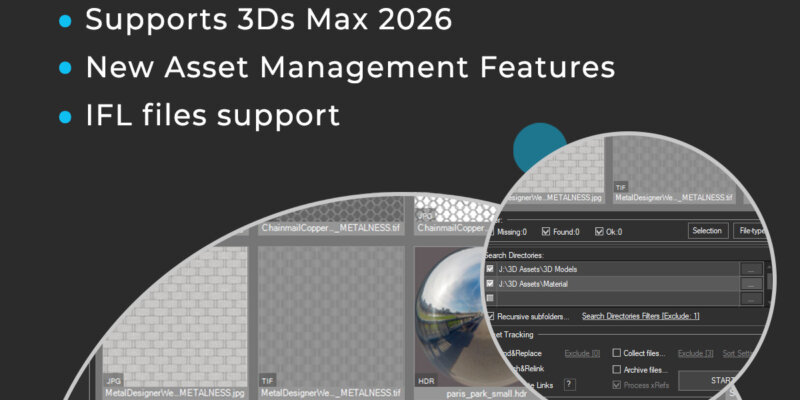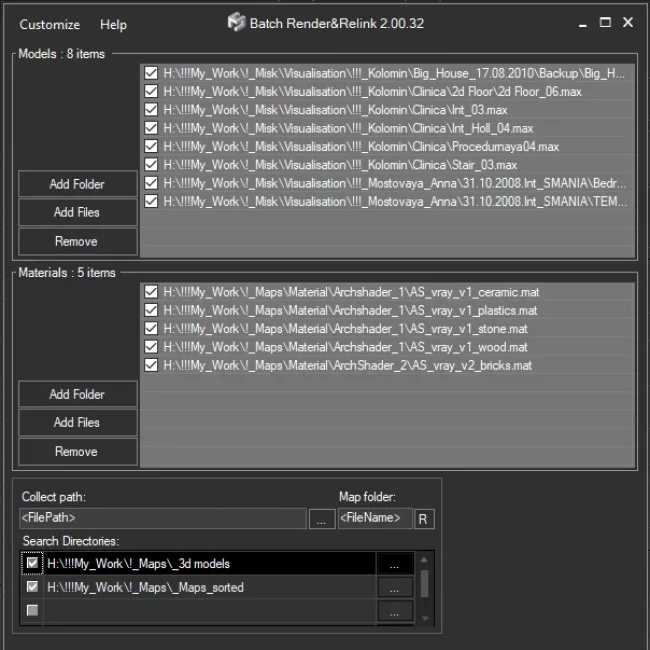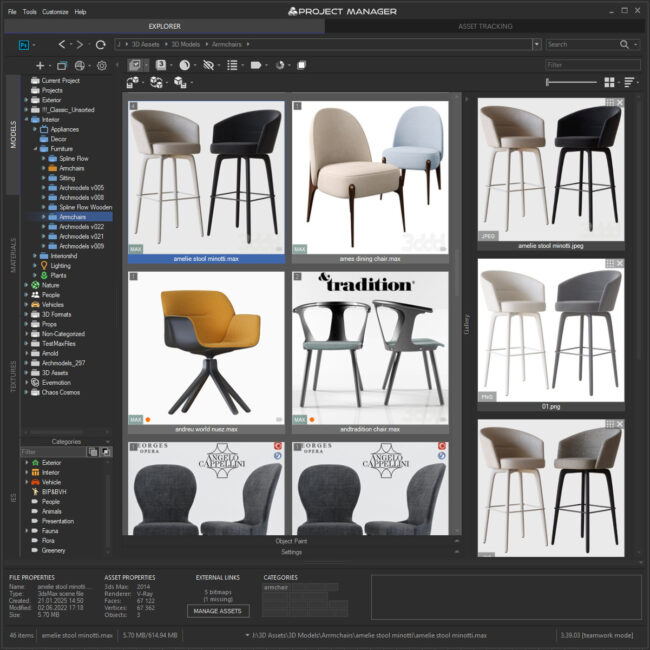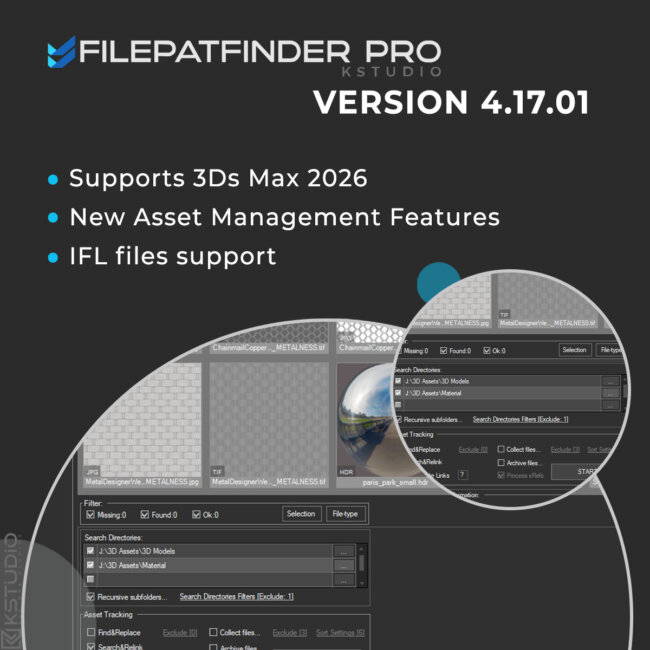- June 1, 2021 at 21:45 #32355
 Oleksandr KramerModeratorPosts: 264Threads: 1283Joined: Aug 2009
Oleksandr KramerModeratorPosts: 264Threads: 1283Joined: Aug 2009- Adds support to 3ds Max 2022
- Adds an ability to convert and resize images [PRO version]
- Ability to mass-rename links ( menu Tools => Mass Rename Tool ) Batch Render&Relink [PRO version]
- Adds the "Fast mode" for relinking 3ds Max files and material libraries in the batch mode
- Adds an ability to Find & Replace part of paths in batch mode
- Adds an ability to specify output filename on rendering previews for models
- Setup multiple custom studios for rendering 3d models and material libraries
- Adds an ability to specify pivot point on rendering preview for models
- Adds a new BatchModes to 'Batch Render&Relink' API - #RelinkPreSave, #RelinkPostSave. See an example in file "presetsAPI examplesBatch Script Example.ms"
New version of FilePathFinder is released with support to 3ds Max 2022 and many new features that simplify managing scene assets
Convert & Resize Images [PRO version]
The new version of FilePathFinder PRO allows you to convert images into other formats (currently supported JPG, PNG, BMP, TGA and TIF). The list of supported source formats is much longer and includes PSD, EXR, HDR and TX.
You can also remove the alpha channel, change gamma, and convert the image to grayscale.

The image size can also be changed
In the Output path field, you can specify the full or relative path to new files
Please note that using a path to a folder already containing some images is not recommended, since in such cases these images can be overwritten.
In order to avoid overwriting existing files, use the Name Collision parameter.

For updating links in the scene check the Update Scene Paths box. In this way, for example, you can create a version of a scene with lower resolution textures.
Advanced Asset Renamer [PRO & Light versions]
This is a feature that users have been dreaming of for a while: renaming several links by mask at once.
Now you can configure and rename selected external links by mask in a couple of clicks using the method that is most convenient for you.Batch Render&Relink
FilePathFinder PRO is shipped with tool Batch Render&Relink.
The plugin “Batch Render&Relink” is intended for searching, relinking and collecting bitmaps and other assets for files of 3d models and material libraries.
Rendering thumbnails for models, materials and IES photometric files.
Supports rendering thumbnails for 3ds max files, 3ds, fbx, Proxy (Vray, Mental Ray, Corona and etc.).
All operations processed in a batch mode.
Batch Relinking
Batch Relink multiple files using new “Fast Mode”
Now you can batch relink multiple 3D files such as MAX and Material Libraries without opening them. This method of relinking extremely faster when traditional.
However, this method has some limitations. Information about used external links doesn’t available for some renderers and plug-ins such as Maxwell. If your renderer or plugin does not support the recommended Autodesk method for writing data about textures to a file, then you should use the standard method for relinking with opening files. To do this, simply turn off the “Fast Mode”.Find & Replace
The Batch Render&Relink gains the ability to rename paths by mask in batch mode for multiple files. This feature can be useful, for example, after transferring maps to another disk or after renaming the folder with textures.
The “Fast Mode” mode is also supported. This mode allows relink assets without opening 3ds max files or material libraries.Renaming takes place using a simple mask, just specify a part of the path or file name and the new path.
For renaming using more complex conditions, use the Advanced Asset Renamer utility that shipped with FilePathFinder PRO.
Here you can find a tutorial about this utility: Advanced Asset Renamer – Using in workflow
Batch Rendering
Pivot Point
Batch Render&Relink has the ability to batch render previews for asset files. Most 3d file formats, such as max, 3ds, fbx, vrmesh, abc, cgeo, and many more are supported.
This version gains the ability to override models pivot point when rendering previews
Also, is fixed a problem with the placement of some proxies in the viewport. Now the preview for the proxy is rendered correctly, without clipping.
Custom studios for rendering
Now you can create a set of custom studio presets for rendering previews and switching between them. The management of studios for renderings has become easier and more convenient.
Add any number of studios and switch between them in one click.
You can also switch between render studios directly during batch rendering
using the MaxScript API.For each studio, you can leave a comment, assign previews and reassign render-preset.
Specify output filename
Now you can specify output file names when rendering preview for 3d models.
Supported masks: <FileName>.<View>.<Renderer>.<Extension>The default mask is <FileName>. <Extension>
Upgrade to FilePathFinder version 4
Customers of 3rd version can upgrade to 4th version with a discount.
Also, customers can choose to upgrade to the new version of FilePathFinder or upgrade to a more powerful plugin Project Manager.
Just log in to the dashboard and find the related button.$19.50 – $27.00Price range: $19.50 through $27.00Select options
This product has multiple variants. The options may be chosen on the product pageRead about the Latest Version
Related to "FilePathFinder Pro v.4.00.00"
You must be logged in to reply to this topic.
 Translate
Translate