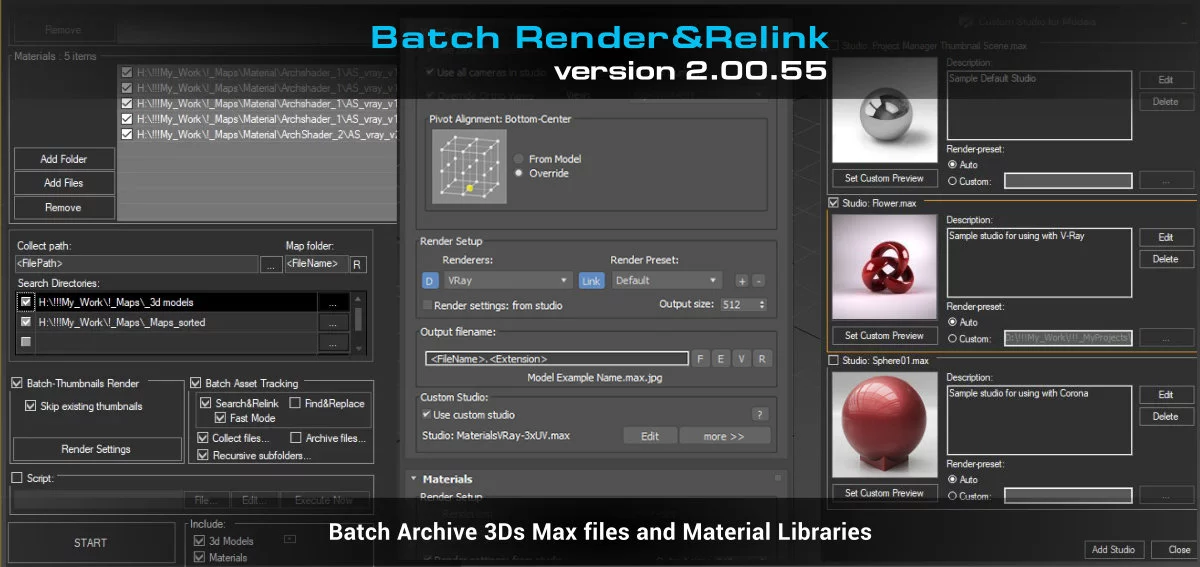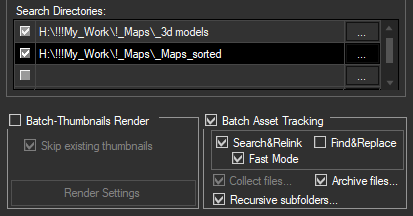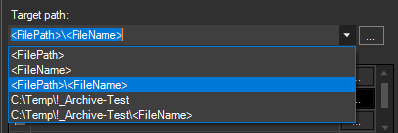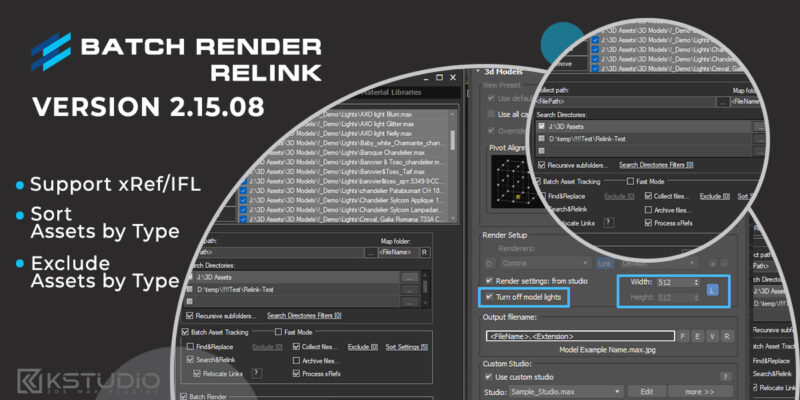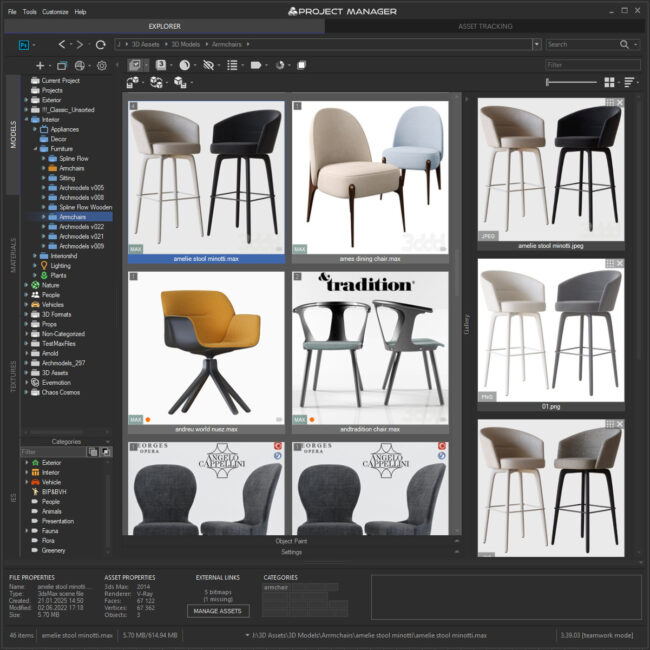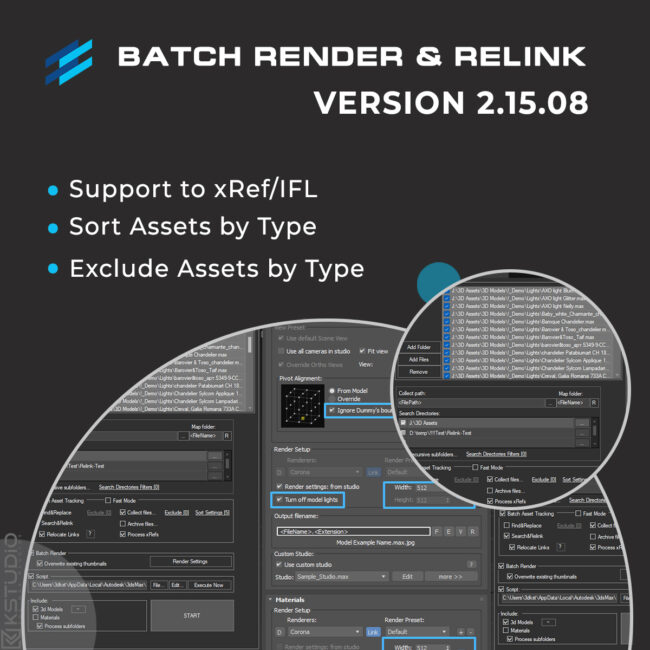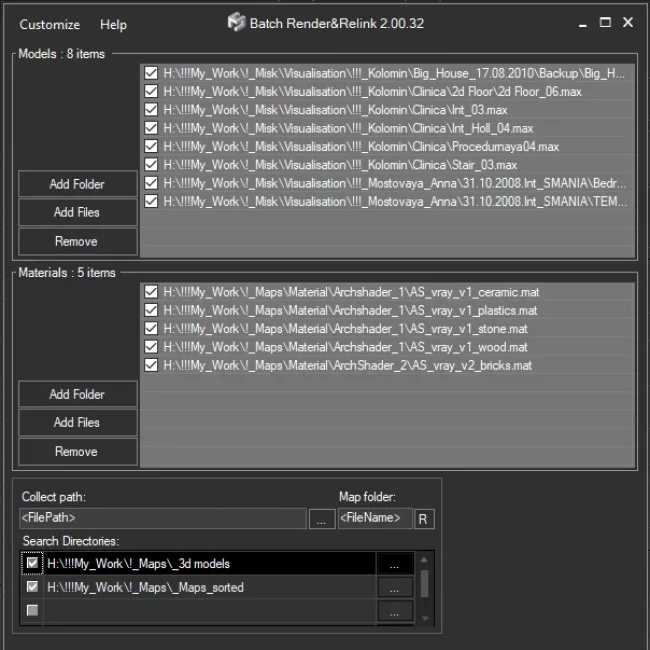- January 28, 2022 at 15:26 #34621
- Add files/directories for archiving 3d files with assets
- Specify the path to store archives (supports full and relative paths)
- Turn on the Batch Asset Tracking option
- Turn on the Search&Relink option (optionally)
- Turn on the Fast Mode (recommended, optionally)
- Run the process by pressing the START button
- Adds support to batch archive MAX files and Material libraries with assets
- Adds partially support to paths longer than 256 characters
- Allows to setup desired view for studios without camera
- Adds new API callback - #PreProcess
- Fixes an issue with relinking OSLMap
- Fixes a bug setting path for links contained illegal characters
Batch Archiving
The new version of Batch Render&Relink gains the ability to batch-archive 3ds Max files and Material Libraries with all assets.
This is an extremely useful feature for backing up your projects and models, transferring data to another location or rendering on a render-farms.
Just add a folder (folders) or some 3ds Max files or a material library, specify the folder where you want the data stored, and shortly you will have all the archives ready.
The archives will, of course, contain the source files for the scenes and materials. When opening a scene from the archive on another computer, all links will remain valid, because the links during archiving are made using relative paths.
Before archiving, you can use Search&Relink option to search for missing links, if necessary.
For the target folder, you can specify both full and relative paths. For the latter, use <FilePath> and <FileName> masks.
$15.50Add to Cart
Read about the Latest Version
Related to "Batch Render&Relink v.2.00.55"
You must be logged in to reply to this topic.
 Translate
Translate