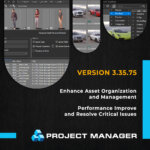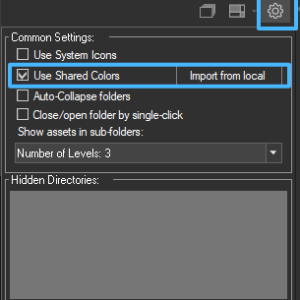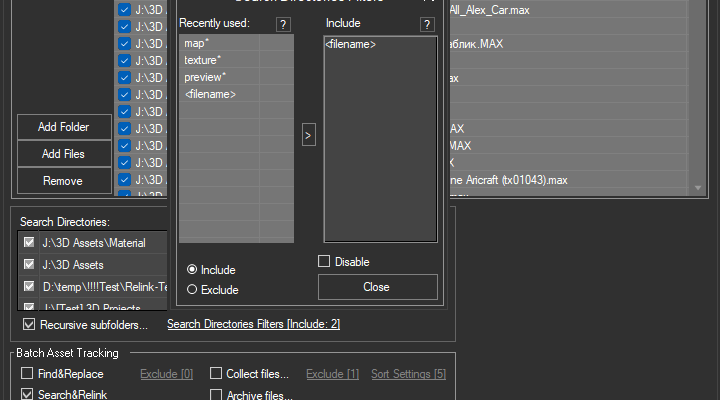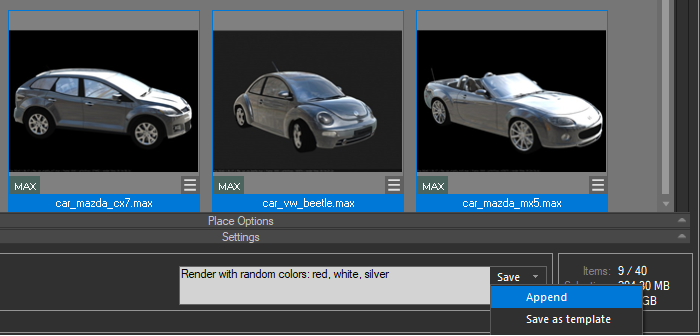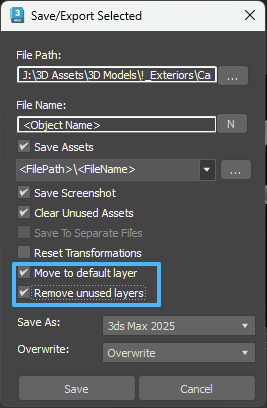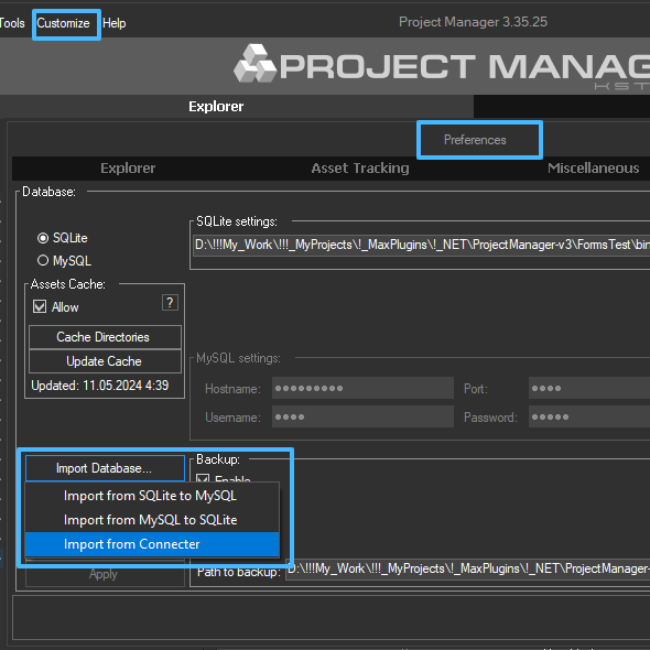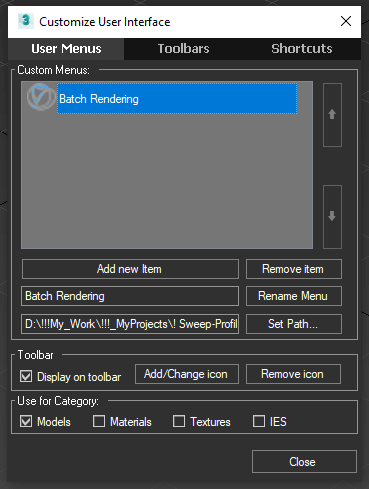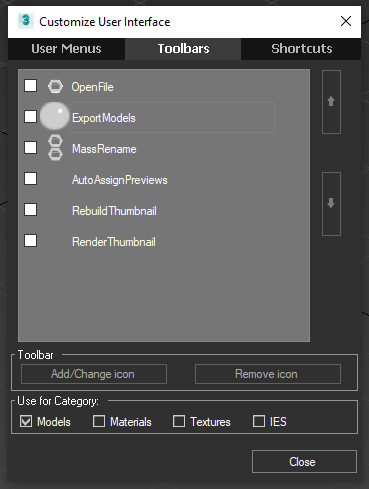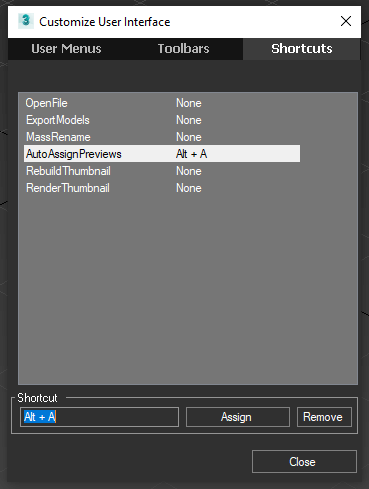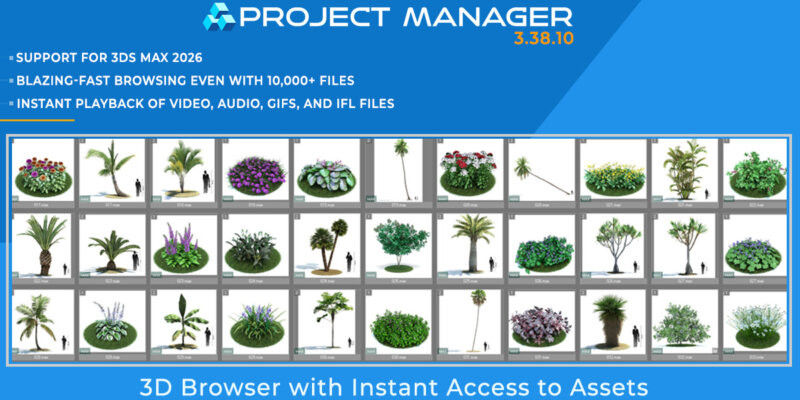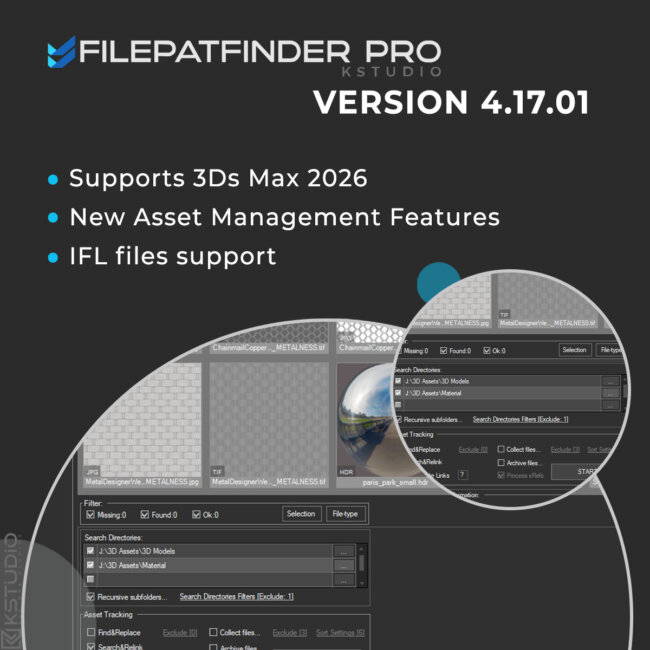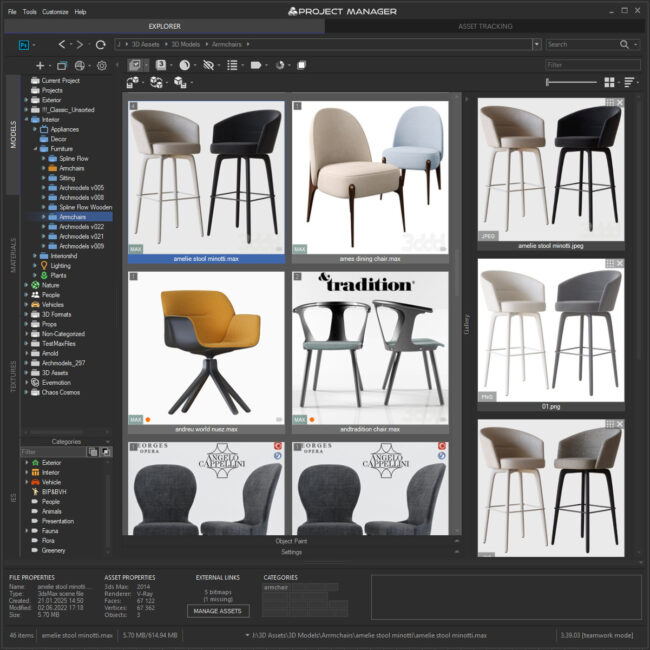Tagged: Project Manager, Project Manager - Update History, Project Manager version 3, Update History
- November 22, 2024 at 16:45 #43061
- Add the directories you want to search through using the Search & Relink feature.
- Open the Search Directories Filters panel.
- Enable the Include option and add <filename> to the filter list.
- This tells the tool to prioritize directories with names that match the filename of the 3D model.
- Fixed a problem with playing animated previews for assets like BVH, BIP, RPC, and others.
- Resolved an issue with renaming assets via the Mass-Rename tool when accessed from the Manage Assets dialog.
- Addressed a batch mode relinking issue in the Demo version, ensuring smoother operation for trial users.
- Adds support to interactive rendering for USD (Universal Scene Description) file format
- Adds an ability to Assign Shortcuts to Custom Scripts and some standard functions [Customize User Interface]
- Adds an ability to set "Auto Relink" options during install
- Adds an ability to store model(s) to library from a scene with default or only required layers [Save/Export Selected dialog]
- Adds option to sync tree node colors or use them locally (for team-shared use)
- Adds functionality to import local colors to a MySQL database [find it on the Tree Settings panel]
- Enables appending comments to multiple files without replacing existing ones
- A new version checks if scene is saved and exists before relinking
- Adds an ability to include/exclude search directories by filename
- Increases rendering size for preview up to 16000 pixels
- Adds an ability to import from the dump files for the Suite version of DesignConnected
- Fixes an issue with importing tags from DesignConnected
- Fixes some issues with working with materials in 3ds Max 2025
- Fixes an issue with playing animated previews for BVH,BIP,RPC and other assets
- Fixes an issue with removing some materials data from the database when optimizing the database with the option to remove missing directories
- Fixes an issue with renaming assets from the Mass-Rename tool, if run it from the Manage Assets dialog
- Fixes an issue with relink assets in batch mode for Demo version [Batch Render&Relink]
- Fixes an issue with including/excluding search directories by filename
- Fixes some potential issues with interactive rendering
- Some other optimizations and improvements
The latest version of Project Manager introduces a range of new features, including interactive rendering support for the USD (Universal Scene Description) format, advanced options for locating missing textures with customizable filters, and new settings for saving models from scene to the library.
These and other enhancements make managing assets easier and more efficient, providing a smoother workflow and more control over your assets.Key New Features
Interactive Rendering for USD Files
Support for USD (Universal Scene Description) files in interactive rendering expands compatibility for modern workflows. Perfect for VFX, animation, and CAD projects.Advanced Search Directory Filters
Efficiently relink assets with directory filtering by filenames. Prioritize textures and assets based on folder names matching model names for precise and error-free management.Customizable Interface & Hotkeys
Take control of your workflow with hotkey assignments and toolbar customizations. Access scripts and standard functions faster with personalized shortcuts.Enhanced Team Collaboration: Shared/Local Folder Colors
In the latest update, Project Manager offers a new option to sync tree node colors for team-shared use or keep them as local settings for individual projects. By default, this option is enabled.
If you prefer to use personal color settings that aren’t shared, you can disable this option. You can re-enable Use Shared Colors at any time to sync again, while preserving your local color preferences, which you can revert to simply by deselecting the option.
Additionally, you can import local colors into a team database for further customization.
This feature is available in the Tree Settings panel.Enhanced Asset Management with Search Directory Filters
Managing assets in Project Manager is now even more efficient, thanks to the addition of search directory filtering by filenames. This update is particularly useful in scenarios where models and their corresponding texture directories share the same name—a common practice in asset organization.
Real-World Example of Use
When relinking textures for 3D models, a challenge arises if different texture files across multiple directories have the same name. This can result in incorrect textures being relinked to models. The new filter option addresses this issue by prioritizing directories whose names match the names of the associated 3Ds Max files and Material Libraries. This ensures more accurate asset relinking and minimizes errors during the process.
This feature is especially valuable when using Batch Render&Relink utility, shipped with Project Manager.How to Use
By applying this filter, you streamline asset relinking, giving preference to the correct texture folders and ensuring your models link to the intended resources.
With Project Manager, users can add comments to files and materials, enhancing organization and collaboration. In previous versions, adding comments to multiple files at once would overwrite existing comments.
Now, the new “Append” option allows users to add new information without replacing previous comments.
Simply select “Append” from the Save menu to keep existing comments intact and add additional notes, making it easier to track details across assets without losing any information.Interactive rendering support has been added for the USD (Universal Scene Description) file format, broadening compatibility for complex workflows.
USD is a high-performance extensible software platform for collaboratively constructing animated 3D scenes, designed to meet the needs of large-scale film and visual effects production. USD is used in many industries including visual effects, architecture, design, robotics, CAD, and rendering.
Autodesk 3ds Max supports USD since version 2023, but requires to install an additional extension “USD for 3ds Max”
Download USD for Autodesk 3ds Max from your Autodesk account.Save/Export Selected: store default or used layers only
The Save/Export Selected feature in Project Manager allows users to save selected models from a scene to one or multiple files.
In addition, this feature lets you choose the export format (such as FBX or OBJ) and specify the 3ds Max version if saving in the native 3ds Max format.Save/Export Selected now includes the option to store models with specific layers. You can choose to save the selected model(s) with only the default layers or just the required layers, providing more control over which elements are included when saving models to the library.
This can be especially useful when working with complex scenes, as it allows for a cleaner, more organized export.Additionally, this feature includes several useful settings for preparing the model before export.
For example, users can reset the model’s rotation and set its position to the origin, which can be applied when selecting a single object or group.
This enhanced Save/Export Selected option streamlines the process of saving models to the library, making it easier to manage and organize assets for future projects.For users upgrading to Project Manager from Connecter, the new version introduces the ability to import databases directly from Connecter’s Suite dump files, making the migration process easier.
Additionally, this update addresses an issue with tag imports.
How to Import the Connecter Database
Open Project Manager and navigate to the Customize menu, then select Preferences.
Go to the Database tab and click on Import Database ⇒ Import from Connecter.
Select the Connecter database dump file and wait a few minutes for the import to complete.
If you’re setting up the database for team collaboration, you can then transfer it from SQLite to MySQL on the same tab.
(To obtain the Connecter’s Suite dump, please contact Connecter support)Customize Interface & Hotkeys
The latest version of Project Manager extends the customization possibilities of the user interface, providing even more flexibility for users to streamline their workflow.
In addition to the existing API for expanding and customizing features, the new version introduces the ability to assign shortcuts (hotkeys) to custom scripts and standard functions directly via the Customize User Interface dialog.
Not only can users add custom scripts to the toolbar, but now they can also add items from the menu directly to the toolbar or assign hotkeys to them for quicker access.
Supported hotkeys include combinations like CTRL, ALT, and any letters or numbers.
To start customizing, go to the Project Manager menu: Customize → Customize User Interface
These new customization options empower users to optimize their interface for maximum efficiency, making Project Manager even more adaptable to specific workflows.
An Auto Relink option can now be configured during installation, simplifying the setup process for new users by automatically relinking missing assets.
The rendering preview size limit has been increased to 16000 pixels, allowing for higher-quality previews, especially useful for large-scale renders.
Several issues have been resolved to improve functionality:
This release also includes various fixes and optimizations to improve performance and reliability, ensuring that Project Manager remains a powerful, user-friendly tool for organizing and managing 3ds Max assets.
Whether you’re part of a collaborative team or working solo, these updates provide the flexibility and efficiency needed for modern 3D production pipelines.
Upgrade now to experience the best of Project Manager 3.36.40!$60.00Add to Cart
Below, you can find the full list of changes and enhancements for this version
New Features for Project ManagerView Product
Read about the Latest Version
Related to "Project Manager 3.36.40 Release: Key Updates and Improvements"
You must be logged in to reply to this topic.
 Translate
Translate