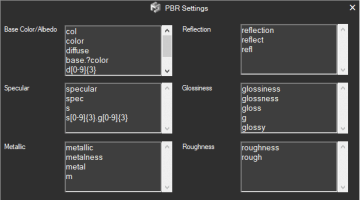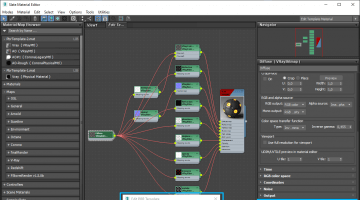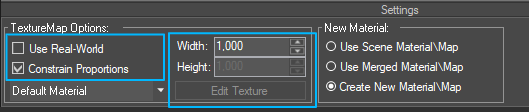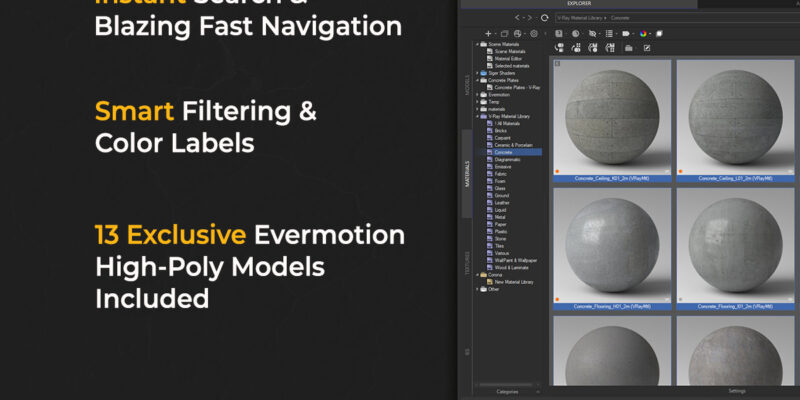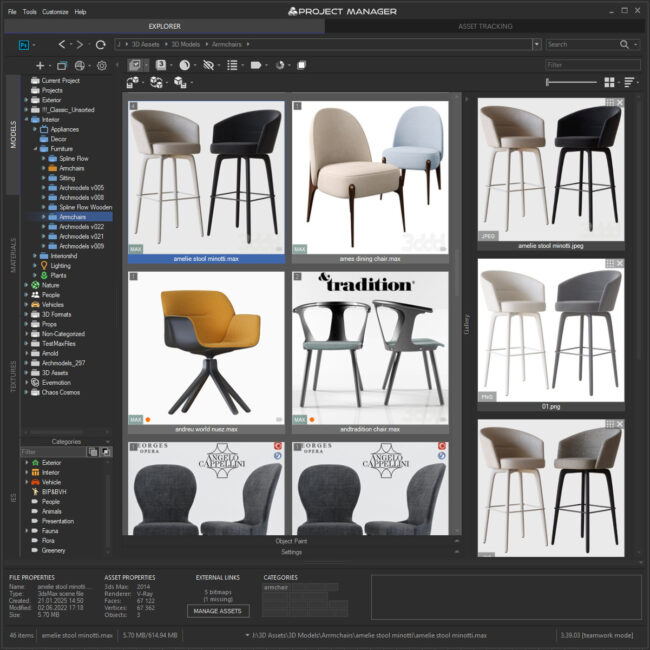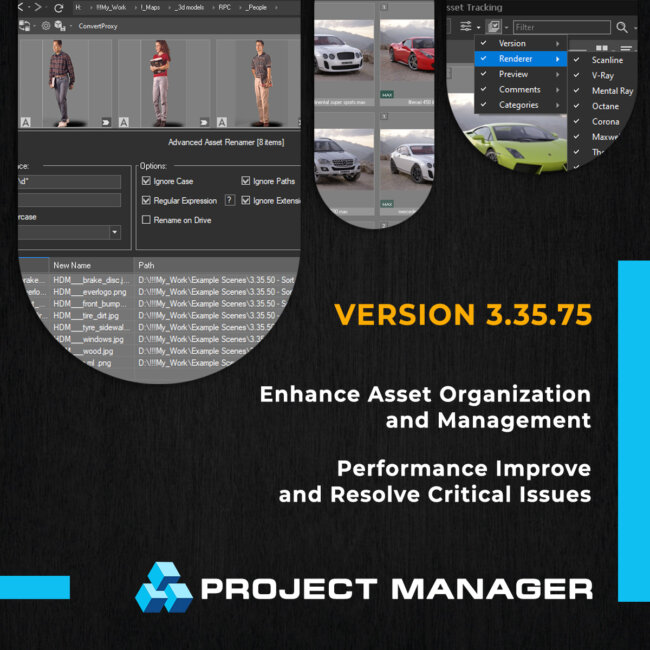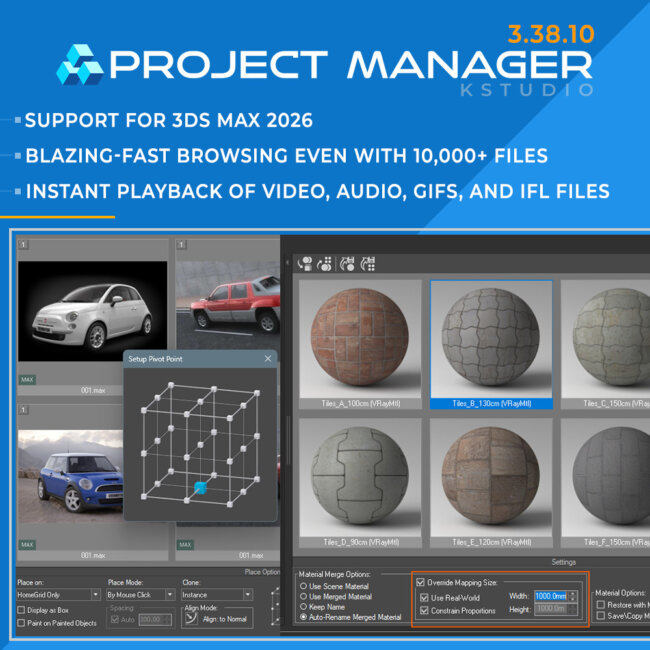Tagged: Material, PBR, Physically Based Rendering, Project Manager, Project Manager - Update History, Project Manager version 3
- May 14, 2022 at 10:01 #35399
- Better default settings for creating PBR materials from images and Substance SBSAR files
- Adds support to CoronaPhysicalMtl for creating PBR materials from images and Substance SBSAR files
- Adds an ability to customize masks for creating PBR materials from images
- Adds an ability to flexibly customize PBR materials created from images
- Adds an ability to bulk-change texture size for the created PBR materials
- Adds an ability to change texture size for the created Substance map
- Adds an ability to reuse categories from a replaced material to the new one in the material library
- Fixes some minor issues with the Converting Images tool
- Fixes an issue with converting models to Final Render proxies in 3ds Max 2022 and above
- Fixes a bug with opening VRMAT library files
With the new version of Project Manager, the process of creating PBR (physically-based rendering) materials has become even more effortless and flexible. A PBR material describes the visual properties of a surface in a physically plausible way, such that realistic results are possible under all lighting conditions.
Create Physically-Based Rendering materials with Project Manager
PBR materials are created taking into account the universally accepted guidelines for the use and settings of textures, such as blending, gamma, etc.
Currently supported renderers include V-Ray, Corona, Arnold, Redshift and Octane. For other renderers, a Physical Material will be created.
Corona Renderer now uses Corona Physical Material when creating PBR materials from images and Substance SBSAR files.
Now you can finally customize masks for each texture type: Diffuse, Ambient Occlusion, Reflection, Specular, Glossiness, Metallic, Roughness, Normal, Displacement, Opacity, Refraction, and Emission.
Fully customized templates
And perhaps the most interesting thing about the new version is the ability to create one or several fully customized templates to speed up the process of creating PBR materials.
On top of that, if you use several renderers, you can create a template(s) for each of them.
This short video shows how to make and use customized templates for creating PBR materials.When your PBR material is created, you can easily change the size of all the applied textures at once using the Edit Texture button on the Settings panel. Just click the button, toggle Use Real-World option on/off, and set the width and height of all your textures in the newly created material.
For the entire changelog for this version, see the list below.
New Features for Project ManagerView Product
$60.00Add to Cart
Read about the Latest Version
Related to "Project Manager version 3.18.16"
You must be logged in to reply to this topic.
 Translate
Translate