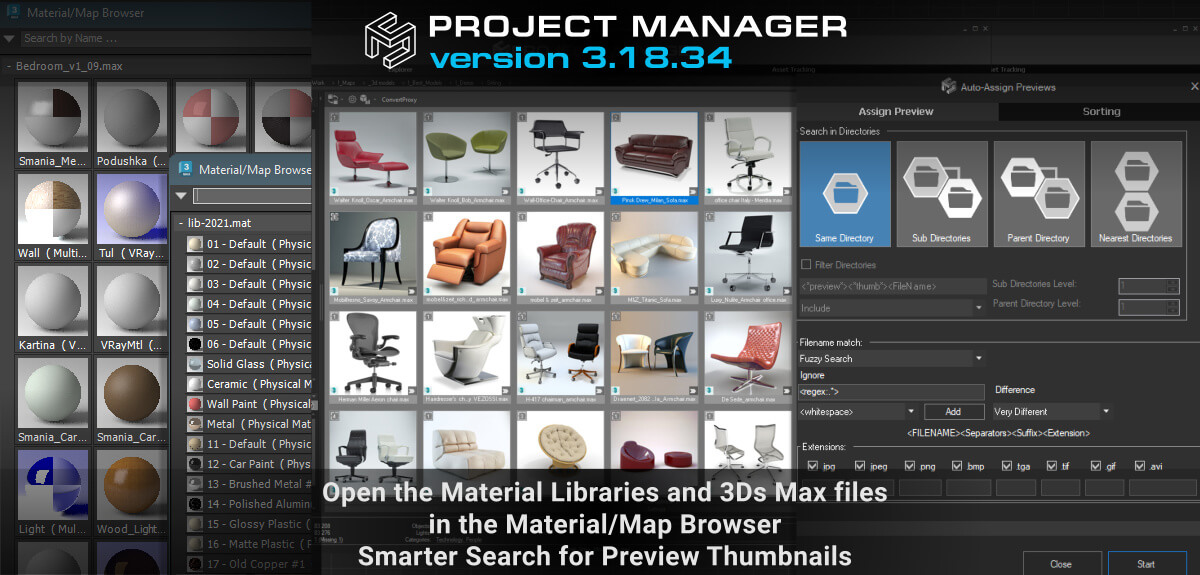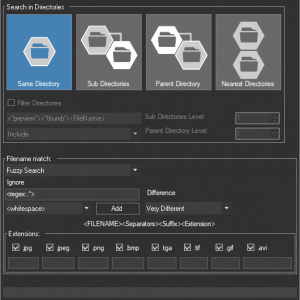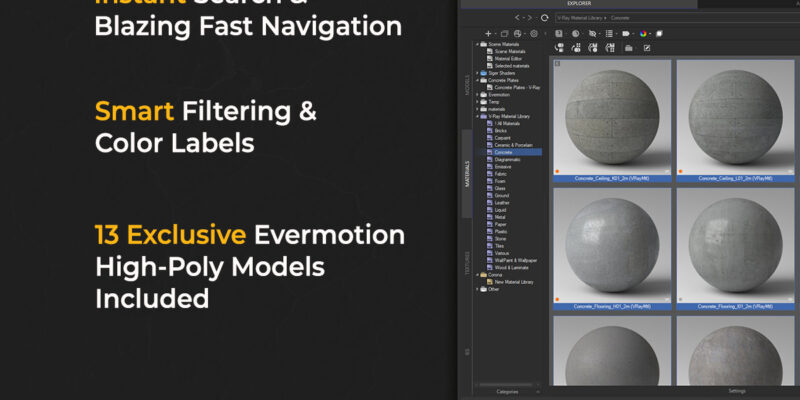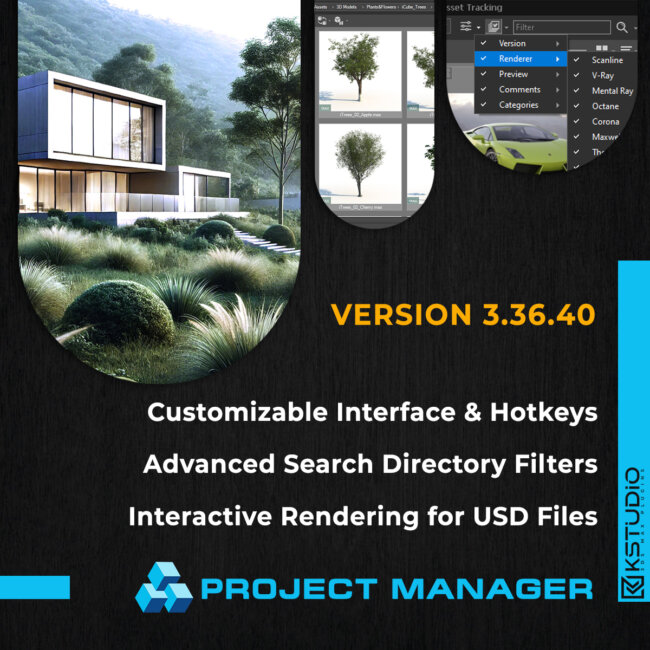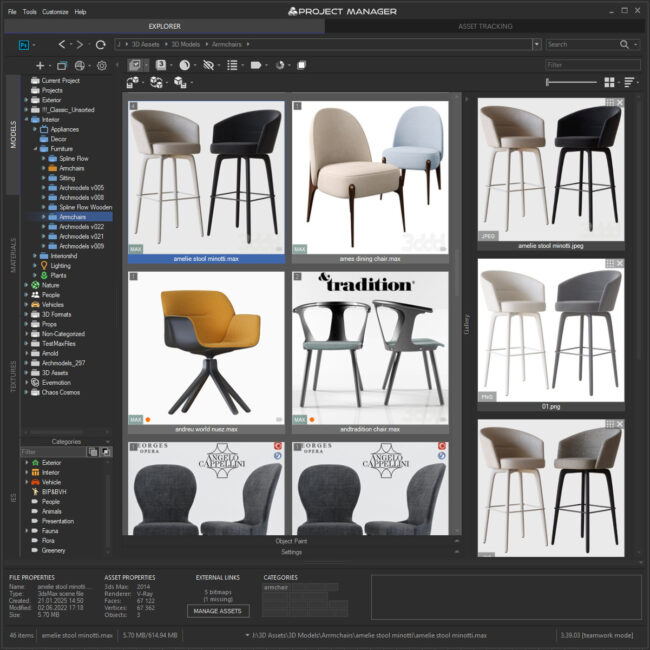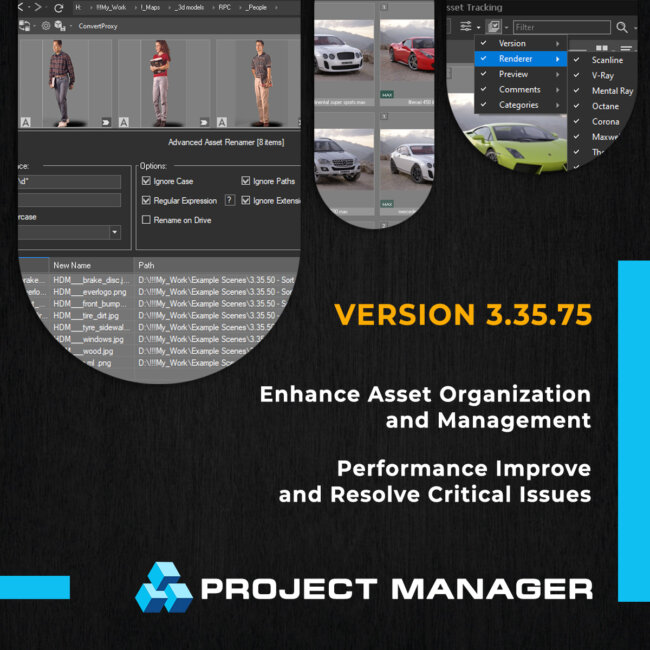Tagged: Auto Assign Preview, Material, Project Manager, Project Manager - Update History, Project Manager version 3
- July 10, 2022 at 20:10 #35874
- Adds an ability to open Material Libraries and 3ds Max files in the 3ds Max Material Browser [3Ds Max 2021 and above]
- Improves preview thumbnail search using fuzzy mode in the Auto-Assign Preview tool
- Fixes an issue with saving selected objects in 3ds Max 2014
- Fixes some minor issues with the Asset View dialog
- Fixes an issue that sometimes occurs on working with Slate Material Editor
- Fixes an issue with applying an activation key
- Fixes a bug with an opening plugin in the scenes containing Anima objects
- Fixes some minor issues with renaming materials
Project Manager keeps receiving new upgrades and features.
In version 3.18.34, you can now open both Material Library files and 3ds Max files in the Material Browser. The preview search with the Auto-Assign Previews tool has also been upgraded. The fuzzy mode now uses a smarter filename matching algorithm.A file can now be opened in the Material/Map Browser from the menu. To open a file from the Material Library, select the file in the treeview under the Materials category and choose the “Open in Material/Map Browser” option. Similarly, to open materials from a 3ds Max file, select the scene file from the list in the Models tab. This will open the Material/Map Browser dialog box showing all the materials from the selected scene.
* This feature is available in 3Ds Max 2021 and above.The Auto-Assign Previews tool is designed to search for previews of model and material files.
The new version has an improved preview search, with the fuzzy mode now using a smarter filename matching algorithm.
Select the Fuzzy Search mode and choose a matching level from the Difference drop-down menu (we recommend using Similar or Very Similar). When required, add the words and symbols to be ignored during search (for example, <preview><_>).
Regular expressions (regexes) are also supported.Auto-Assign: ExampleTo match the following previews and 3dsMax files
d2458163_3dh_00005_model01.max -> 00005_model01_02.png
a2458124_3dh_00007_model02.max -> 00007_model02_01.png
a2458124_3dh_00007_model02.max -> 00007_model02_02.pnguse these settings:
Filename match: Fuzzy
Ignore:<regex:[0-9,a-z]*_[0-9,a-z]*_>
Difference: Very SimilarClearly, these image names contain some “junk”, which should be excluded. To do this, we use a regex expression to remove the prefixes “d2458163_3dh_”, “a2458124_3dh_” and the like.
The new version also eliminates some pre-existing bugs.
The errors with the Asset View dialog have been fixed. Also, an issue with saving selected objects in 3ds Max 2014 has been dealt with. The same goes for the issue with applying the activation keys. Finally, there are no more bugs with an opening the plugin in the scenes containing Anima objects.The full list of changes for this version is given below.
New Features for Project ManagerView Product
$60.00Add to Cart
Read about the Latest Version
Related to "Project Manager version 3.18.34"
- July 14, 2022 at 04:25 #35943
 socool00ParticipantPosts: 0Threads: 1Joined: Jul 2022
socool00ParticipantPosts: 0Threads: 1Joined: Jul 2022free?
You must be logged in to reply to this topic.
 Translate
Translate