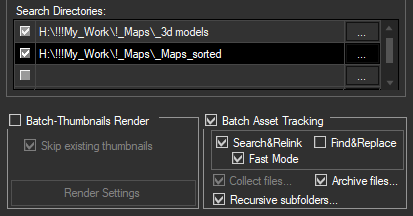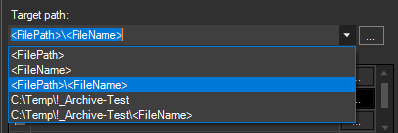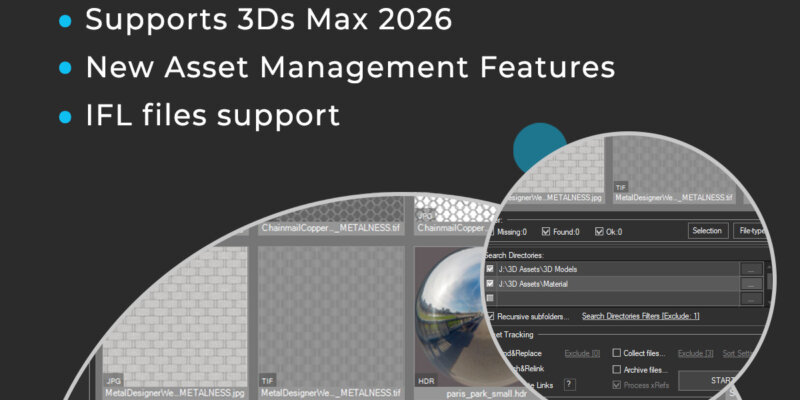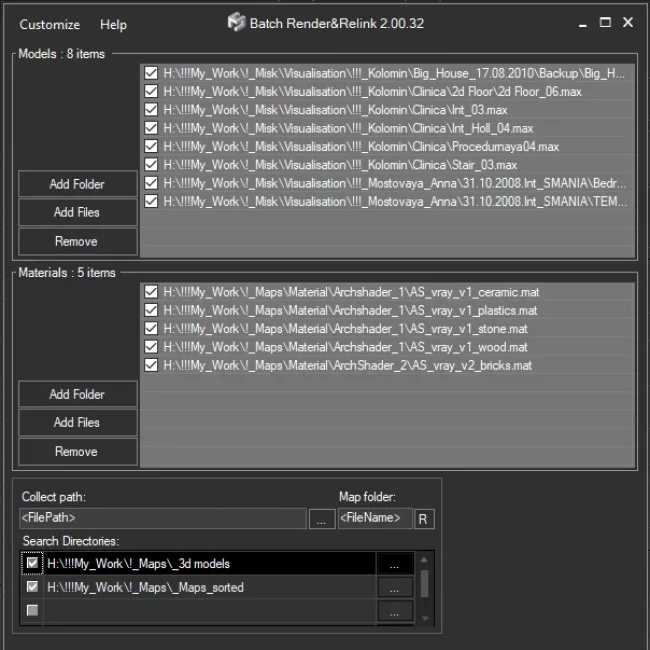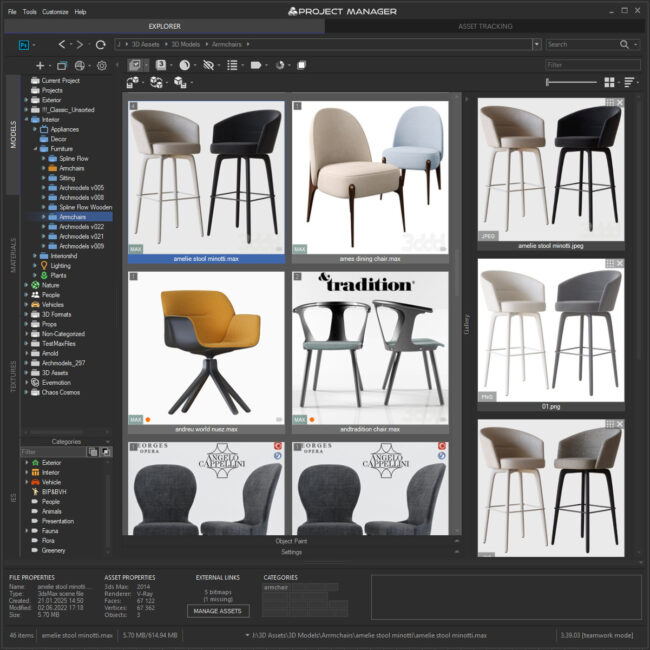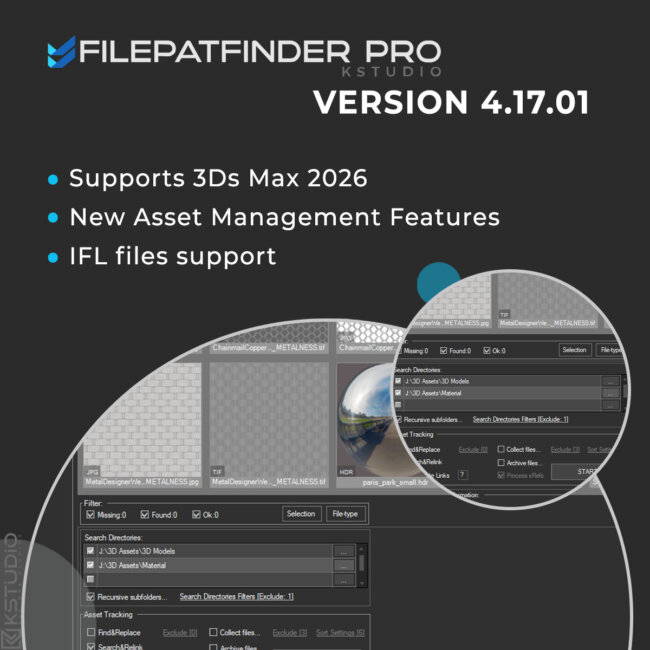- January 25, 2022 at 18:07 #34611
 Oleksandr KramerModeratorPosts: 264Threads: 1283Joined: Aug 2009
Oleksandr KramerModeratorPosts: 264Threads: 1283Joined: Aug 2009- Add files/directories for archiving 3d files with assets
- Specify the path to store archives (supports full and relative paths)
- Turn on the Batch Asset Tracking option
- Turn on the Search&Relink option (optionally)
- Turn on the Fast Mode (recommended, optionally)
- Run the process by pressing the START button
- Adds support to batch archive 3ds MAX files and Material libraries with assets [Batch Render&Relink]
- Adds support to paths longer than 256 characters
- Adds an ability to convert images to TX format [Convert Images tool]
- Some optimizations and speed improvements
- Fixes an issue with renaming links on xRef scenes using Advanced Asset Renamer
- Fixes a bug on relinking and collecting assets
- Fixes an issue with relinking paths longer than 256 characters
- Fixes an issue with refreshing assets after relink in version 4.00.26
- Allows to setup desired view for studios without camera [Batch Render&Relink]
- Fixes an issue with relinking OSLMap
- Fixes an issue with slow opening right-menu in some scenes
- Fixes a bug setting path for links contained illegal characters
Batch Archiving
The new version of FilePathFinder Pro allows you to batch-archive 3ds Max files and Material Libraries with all assets.
This is an extremely useful feature for backing up your projects and models, transferring data to another location or rendering on a render-farm.
Just add a folder (folders) or some 3ds Max files or a material library, specify the folder where you want the data stored, and shortly you will have all the archives ready.
The archives will, of course, contain the source files for the scenes and materials. When opening a scene from the archive on another computer, all links will remain valid, because the links during archiving are made using relative paths.
Before archiving, you can use Search&Relink option to search for missing links, if necessary.
For the target folder, you can specify both full and relative paths. For the latter, use <FilePath> and <FileName> masks.
PS. Previously, this feature was only available with the API extension.
Convert Images to TX format
TX image format allows to extremely optimize the rendering of complex scenes with super-quality images in the highest resolution.
Now, most of the renderers support TX images.
Rather than loading the complete texture map in memory, a renderer can load one tile at a time, as needed.
This can result in faster texture load times, as texels that will never be seen in the rendered image will not even be loaded.
In addition to the speed improvement, just the most recently used tiles are stored in memory, allowing you to save a lot of memory if you’re working with hundreds or thousands of 4K and 8K photos.Required to have the maketx.exe on the computer.
This application shipped with VRay and Arnold renderers.$19.50 – $27.00Price range: $19.50 through $27.00Select options
This product has multiple variants. The options may be chosen on the product pageRead about the Latest Version
Related to "FilePathFinder Pro v.4.00.76"
You must be logged in to reply to this topic.
 Translate
Translate