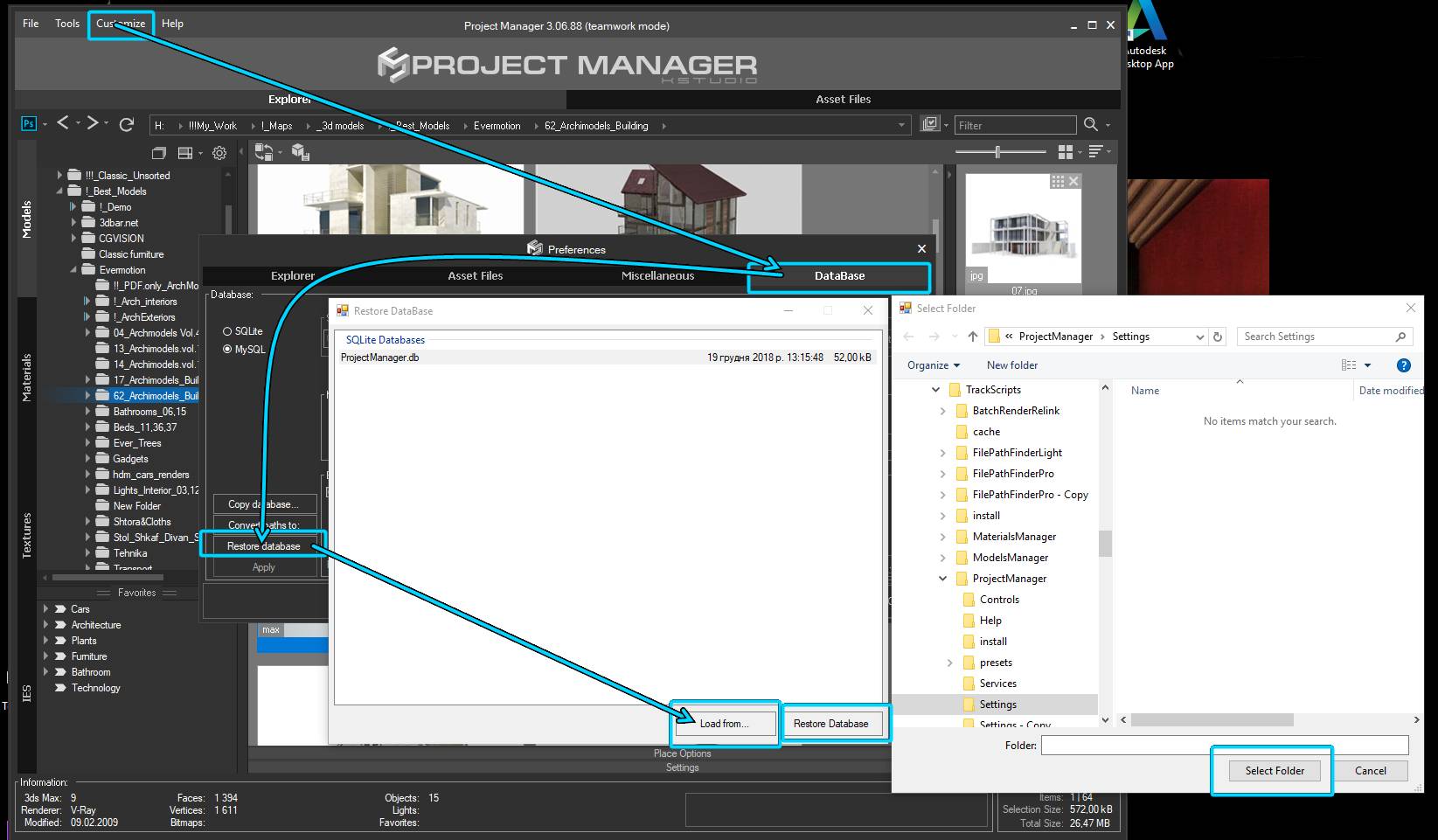When installing the 3rd version, a new database is created and the data is copied from the existing one.
In this way, you can upgrade to a new database, but at the same time, if you use a common database with your team, your team will be able to use the previous version of the database. Thus, you can deploy a new version gradually, transferring your team to use the new version step by step.
Also, if necessary, you can always update your database manually using the “Restore database” utility.
To do this, open the preferences dialog => tab “DataBase” =>
press the “Restore database” button => “Load from” and specify the location of backups database for 2nd version. ( By default the database for 2nd version located in the directory %USERPROFILE%\AppData\Local\Autodesk\3dsMax\20XX – 64bit\ENU\scripts\
Select the database in the list and press the “Restore database” button.
 Translate
Translate