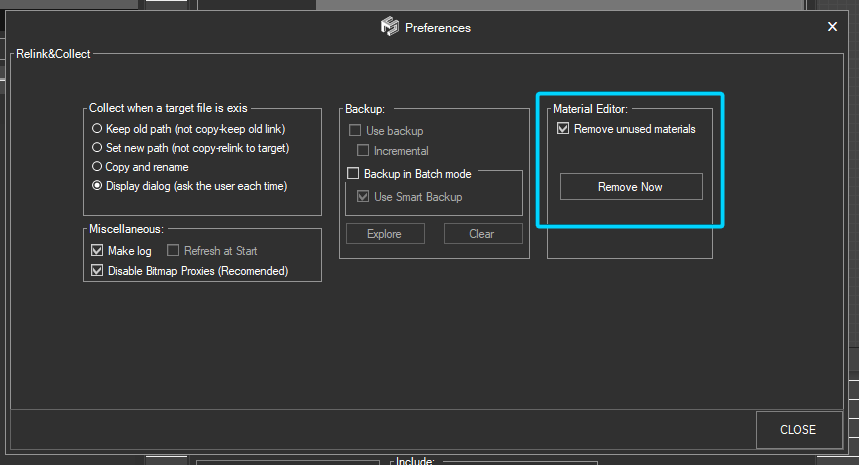Tagged: Relink
- August 21, 2015 at 00:05 #9820
 Eric YepizParticipantPosts: 1Threads: 0Joined: May 2014
Eric YepizParticipantPosts: 1Threads: 0Joined: May 2014 - August 21, 2015 at 14:54 #9821
 Oleksandr KramerModeratorPosts: 264Threads: 1285Joined: Aug 2009
Oleksandr KramerModeratorPosts: 264Threads: 1285Joined: Aug 2009Now you can remove maps so:
Open the scene and change the tab to “Asset Files”.
Select links for removing and choose the menu item “Remove links from scene”.
- March 6, 2020 at 22:14 #26989
 Oliver HessianParticipantPosts: 0Threads: 1Joined: Mar 2020
Oliver HessianParticipantPosts: 0Threads: 1Joined: Mar 2020Is it possible to Batch process existing files and remove all the unused maps from the scenes using this tool? I have the problem that I often save assets out of projects as they are developed so the individual files end up with all the active materials from the scene they were created in saved with them which creates much larger files than needed for the library. Opening the library file and deleting all the slate material tabs and clearing any other maps from environment, render elements etc. for each file would be much too time consuming. Thanks for your help
- March 7, 2020 at 01:58 #26990
 Oleksandr KramerModeratorPosts: 264Threads: 1285Joined: Aug 2009
Oleksandr KramerModeratorPosts: 264Threads: 1285Joined: Aug 2009Yes – you can. Just turn the option “Clear Unused Materials” int he preferences dialog.
This removes unused materials in the Standard and Slate materials editor when batch relinks model files.

- March 26, 2020 at 11:48 #27212
 Gael Lendoiro SevillaParticipantPosts: 3Threads: 2Joined: Jan 2019
Gael Lendoiro SevillaParticipantPosts: 3Threads: 2Joined: Jan 2019It would be great if it could remove unused maps from asset tracking aswell. this way when you select a file in project manager it will display only the maps used by the materials.
Right now if you performs a cleaning maps batch with BatchRender&Relink the maps are removed but persist in the asset manager and whe you inspect the file in project manager the number of maps doesn’t change in compare to before making the batch cleaning up.
I hope this makes any sense for you :)
You must be logged in to reply to this topic.
 Translate
Translate