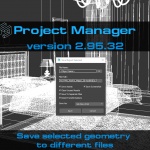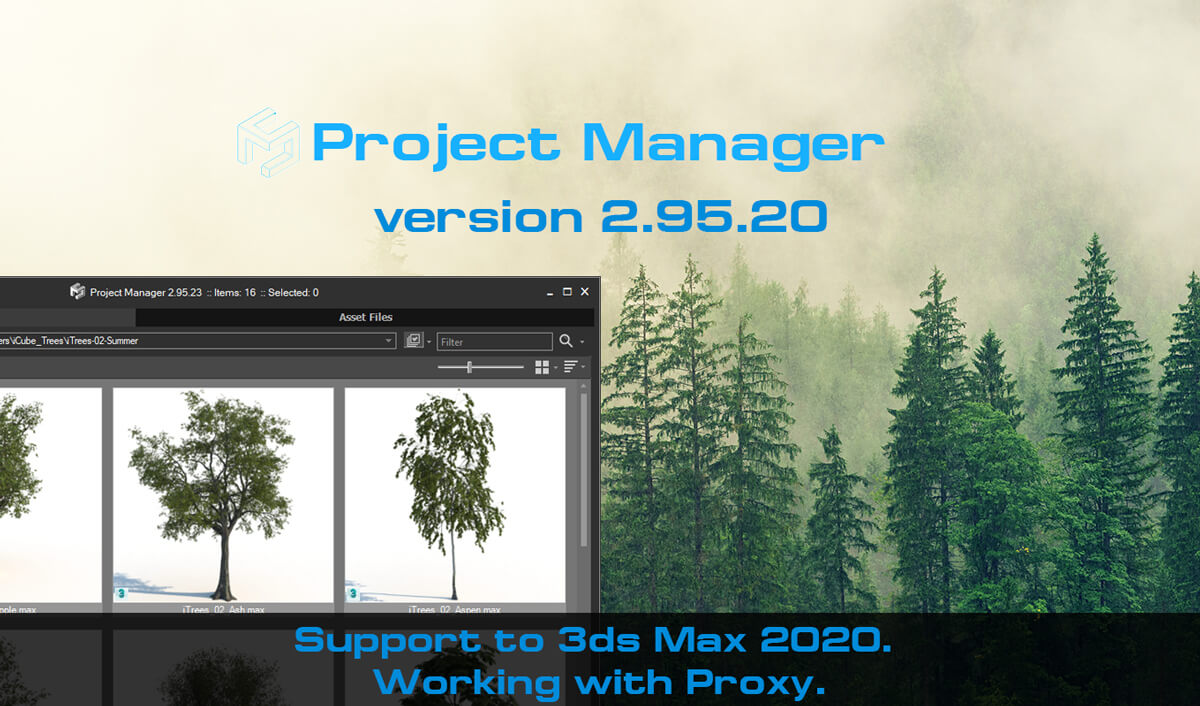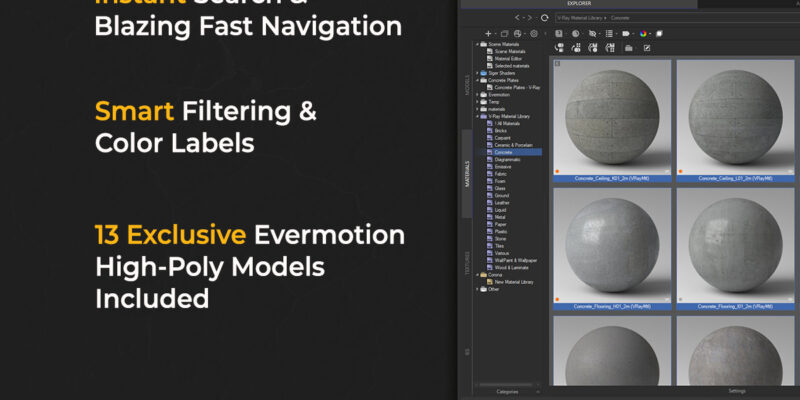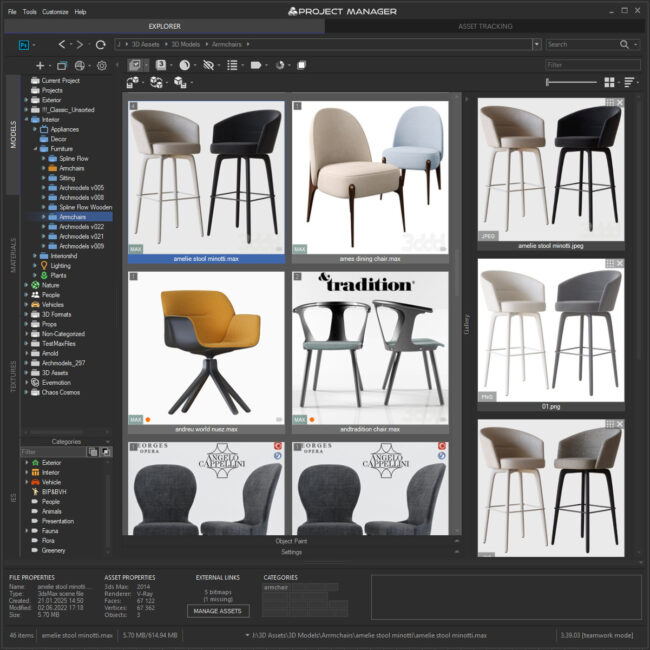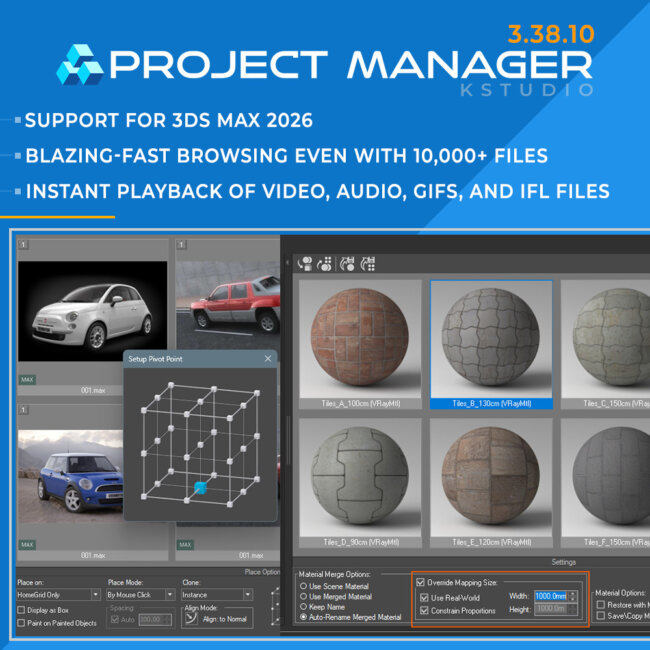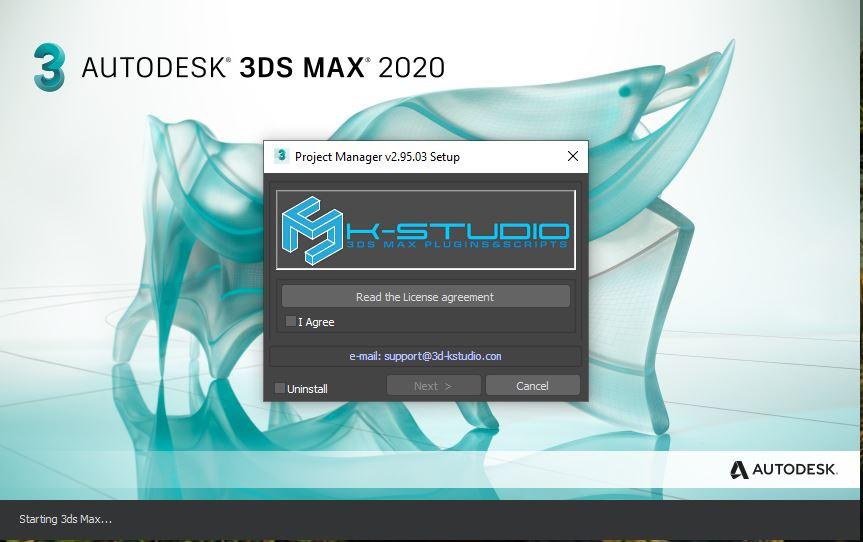- April 15, 2019 at 12:28 #18029
- Adds support to 3ds Max 2020.
- A smarter method for setting up the pivot for meshes when exporting to a proxy.
- Some changes for saving a Proxy with material.
- Adds a new API method - MakeProxyFromFile. See the example in the file "AddToForest.ms" in the "presets" directory.
- Fixes an issue with API method "ConvertToProxy".
- Fixes an issue with creating the Final Render Proxy.
- Fixes an issue with creating the RedShift Proxy.
- Fixes some minor issues with renaming items in the listview.
- Fixes some issues with optimization when generating PDF.
- Fixes some minor issues with comparing external files with the same name but different content.
- Fixes some other minor issues.
This version of Project Manager focuses on working with Proxy.
Proxy
Proxy with materials – each type of proxy is now saved with the corresponding library of materials.
Now a more intelligent method of determining Pivot is used when converting a model that consists of several objects into a proxy.
Pivot will be assigned from the pivot of top group (if it exists) or taken from one of the existing pivots which be the nearest to the original point ( [0,0,0] ).So, in most cases, it will allow assigning the pivot to the most relevant, smart and accurate method.
API
You can also reassign the Pivot using the API. You can find the related example in the file “PreExport – UpdatePivotPoint.ms”
A new API method is also added – MakeProxyFromFile. See the related example in the file “AddToForest.ms” in the “presets” directory.
A problem with the API method “ConvertToProxy” is fixed.I want to draw your attention to the script “AddToForest.ms“.
This script demonstrates the possibility of using the API to write your own extensions for the Project Manager.
With it, you can add objects to Itoo Forest right from the Project Manager interface.
Create and set up Itoo Forest, then select the files in the Project Manager and apply them to Itoo Forest.
Watch a video demonstrating how to use the extension “AddToForest.ms”.
Note that the example scripts in the “presets” folder are provided only to demonstrate the API features and are not full extensions.
Use them to study the API features and create your extensions for your specific needs.You can read more about the plugin’s API here: API for Project Manager, Models Manager and Materials Manager.
New Features & Fixes for Project Manager
You can download the latest version here or from plugin’s menu item “Help” → “Check for Updates”.
$60.00Original price was: $60.00.$45.00Current price is: $45.00.Add to Cart
Read about the Latest Version
Related to "Project Manager version 2.95.20"
- April 15, 2019 at 20:33 #18064
 shawnolsonParticipantPosts: 4Threads: 6Joined: Feb 2018
shawnolsonParticipantPosts: 4Threads: 6Joined: Feb 2018Thanks for the update.
I have a problem because I previously installed 2.95.03 into Max 2020. Project Manager actually worked for 2020 with that version, but now there are pop-ups every time I launch 2020 about updating/installing PM. This continued even after running the uninstall for that version; it continues still after installing 2.95.20 … it keeps prompting to install updates for 2.95.03. What can I do to get PM to know that the latest version is already installed and get rid of the prompts at startup? I presume there is some cache I can delete but I’ve already tried removing all files for PM I know of in the 3ds Max AppData.
- April 16, 2019 at 11:59 #18069
 Oleksandr KramerModeratorPosts: 264Threads: 1283Joined: Aug 2009
Oleksandr KramerModeratorPosts: 264Threads: 1283Joined: Aug 2009This looks like plugin didn’t update the file “Version.ini”.
Please check if this file can be accessed for writing.
Try manually update the section “Main” “Version=2.95.23”
You can find it in the directory “userScripts/TrackScripts/ProjectManager/Settings/”
- April 16, 2019 at 15:43 #18071
 shawnolsonParticipantPosts: 4Threads: 6Joined: Feb 2018
shawnolsonParticipantPosts: 4Threads: 6Joined: Feb 2018Here is my current Versions.ini:
[Main]
Version=2.95.23
[BatchRenderRelink]
Version=1.64.25And when I launch 2020 I get this:

If I hit cancel, the same popup will come back. If I hit cancel again, then Max goes ahead an loads and PM will work with correct version. However, if I don’t hit cancel but instead hit Agree and Next, it installs the older version over the new one.
Note I previously ran the uninstaller and deleted the files in userScripts/TrackScripts/ before installing the latest version.
As always, thank you for the attention.
- April 16, 2019 at 21:22 #18075
 Oleksandr KramerModeratorPosts: 264Threads: 1283Joined: Aug 2009
Oleksandr KramerModeratorPosts: 264Threads: 1283Joined: Aug 2009Please check if ProjectManager.mzp is located in scripts startup or stdscripts directory.
- April 16, 2019 at 23:50 #18083
 shawnolsonParticipantPosts: 4Threads: 6Joined: Feb 2018
shawnolsonParticipantPosts: 4Threads: 6Joined: Feb 2018I could not find it in any Max or APPDATA path. I had used Run Script … and the MZP is on my desktop.
- April 17, 2019 at 08:28 #18085
 Oleksandr KramerModeratorPosts: 264Threads: 1283Joined: Aug 2009
Oleksandr KramerModeratorPosts: 264Threads: 1283Joined: Aug 2009As I see the problem is that the MZP file (or the unpacked MZP archive with the mzp.run file) is in one from 3ds max’s startup folders. Please check your skype’s messages.
- April 23, 2019 at 14:43 #18131
 shawnolsonParticipantPosts: 4Threads: 6Joined: Feb 2018
shawnolsonParticipantPosts: 4Threads: 6Joined: Feb 2018Thanks for the great support Alexander. Taking the time to help solve my issue (which turned out to being caused by my own mistake in copying some files) helps to show off your dedication to your customers. Thank you!
You must be logged in to reply to this topic.
 Translate
Translate