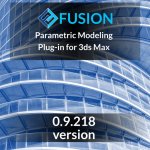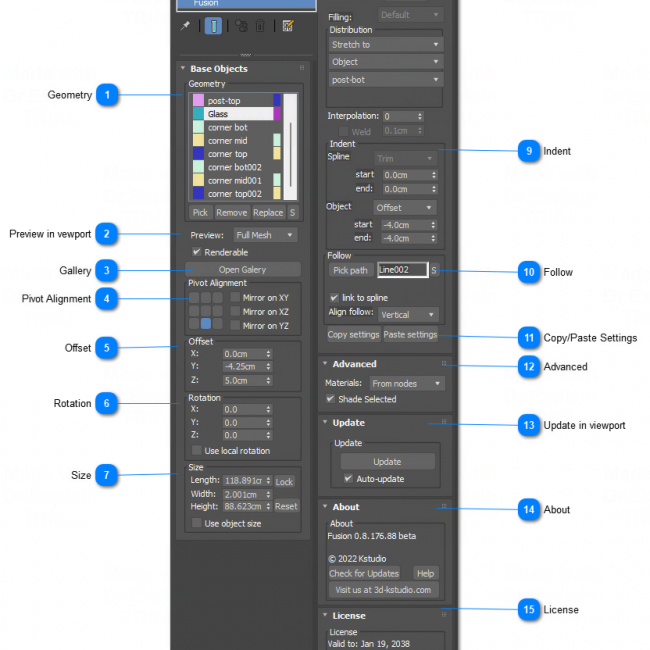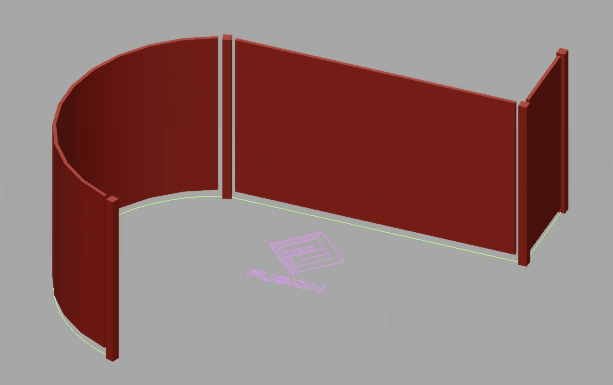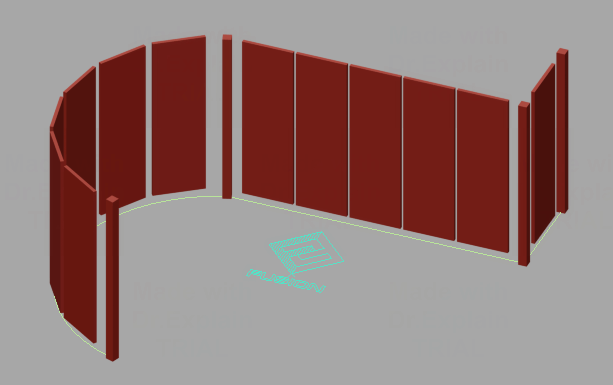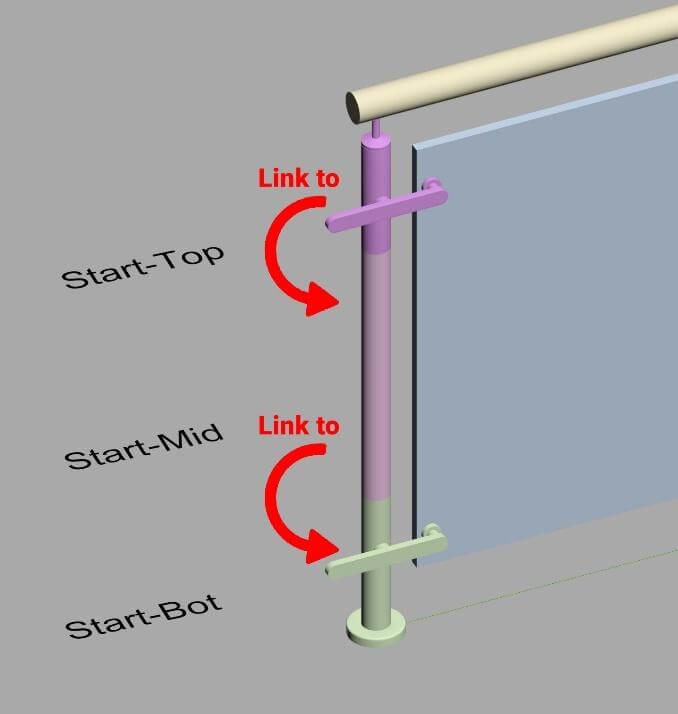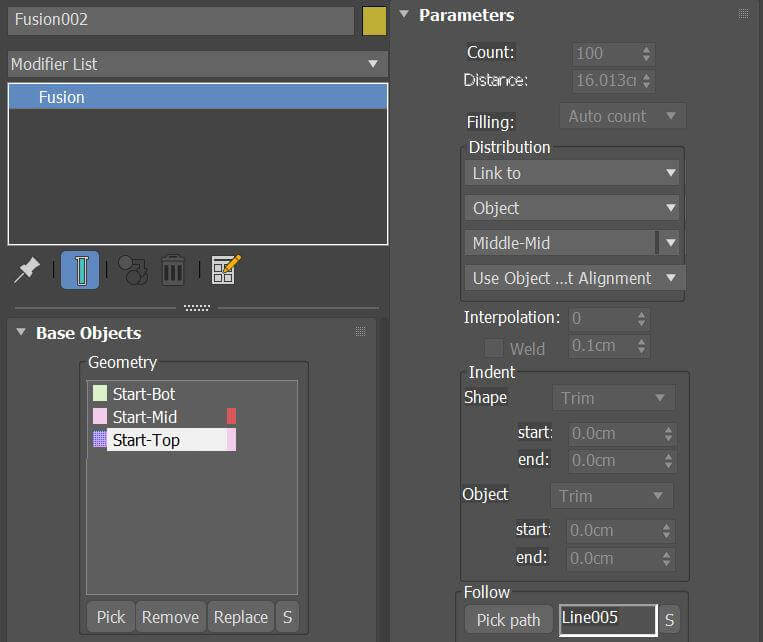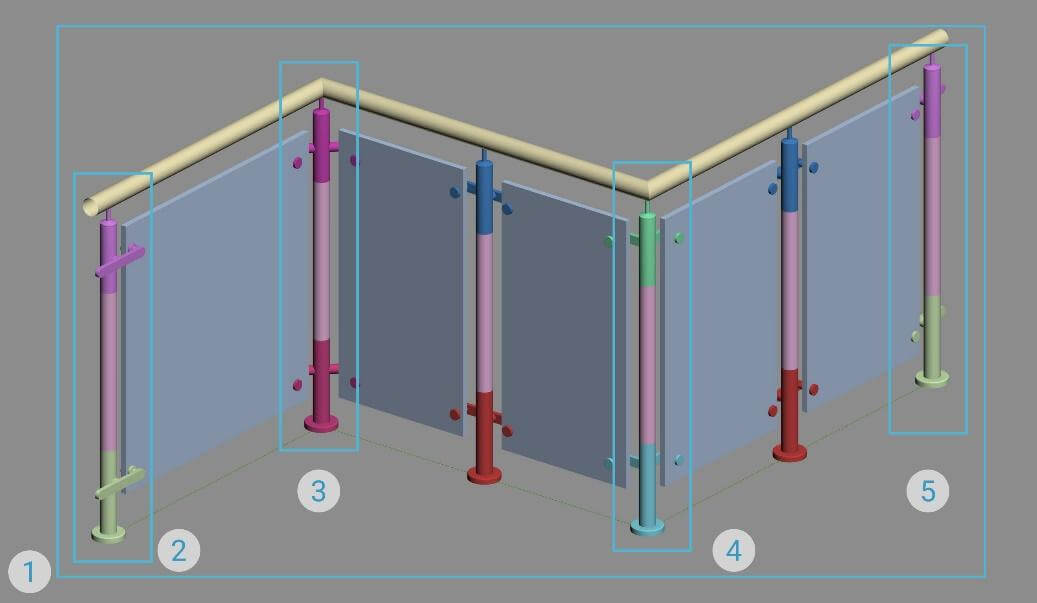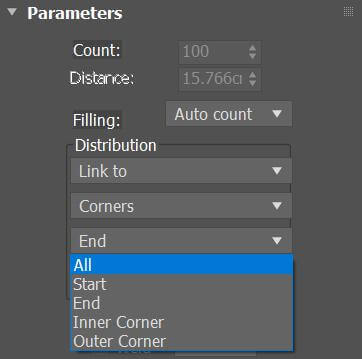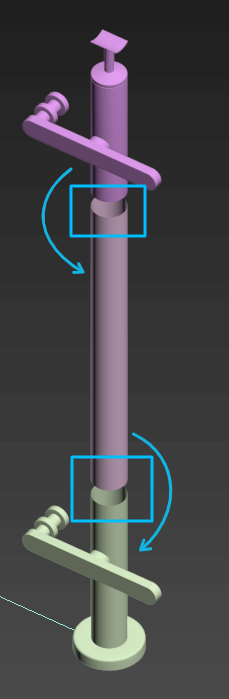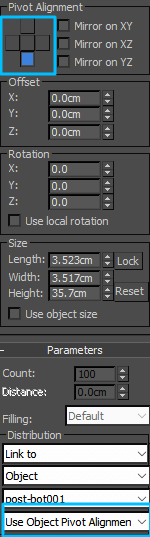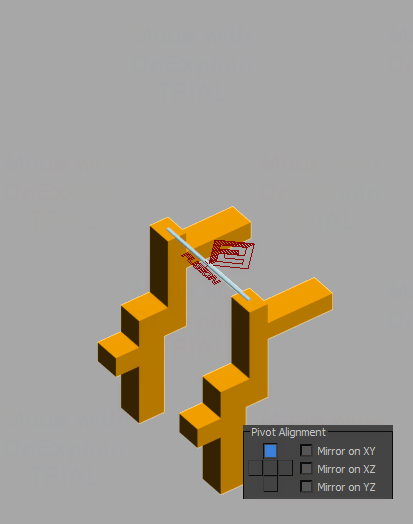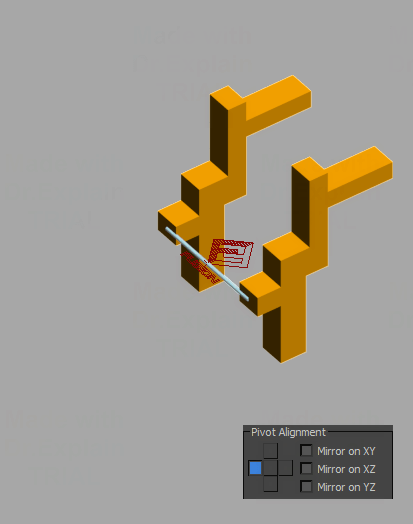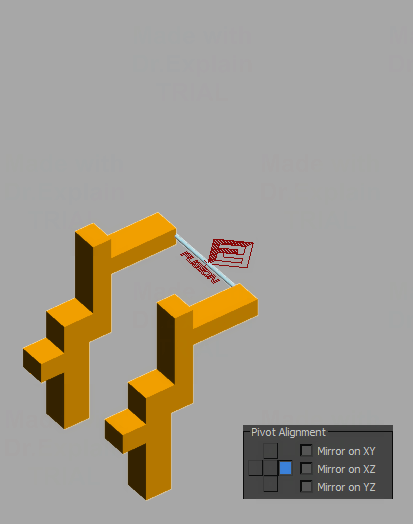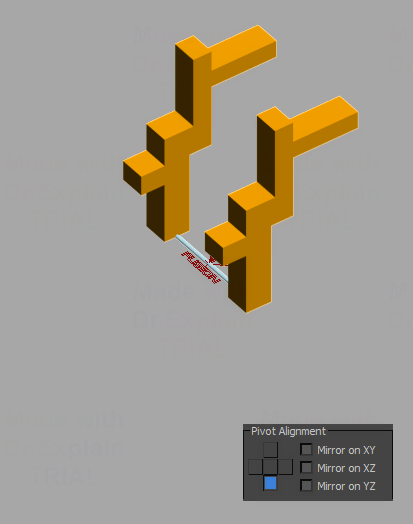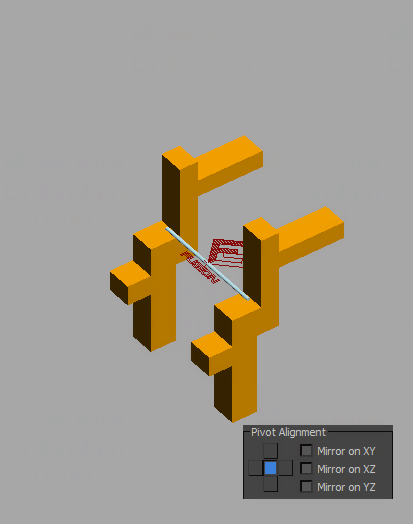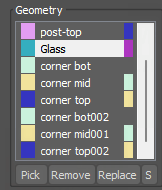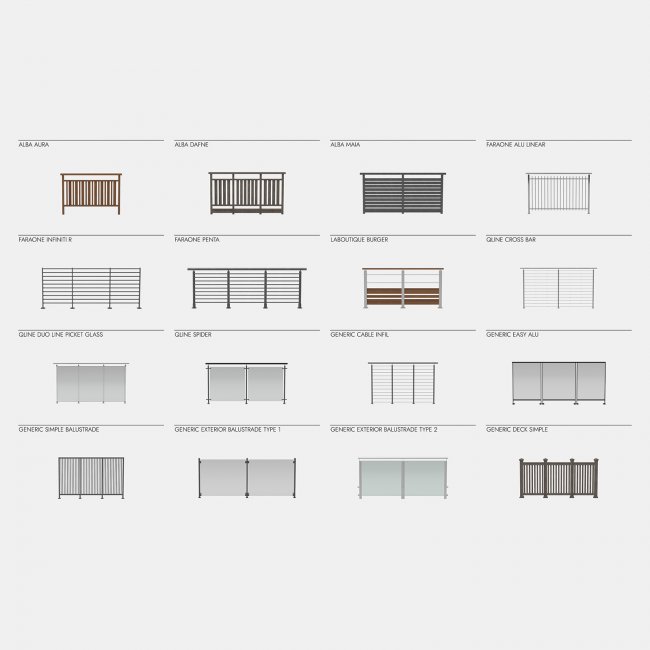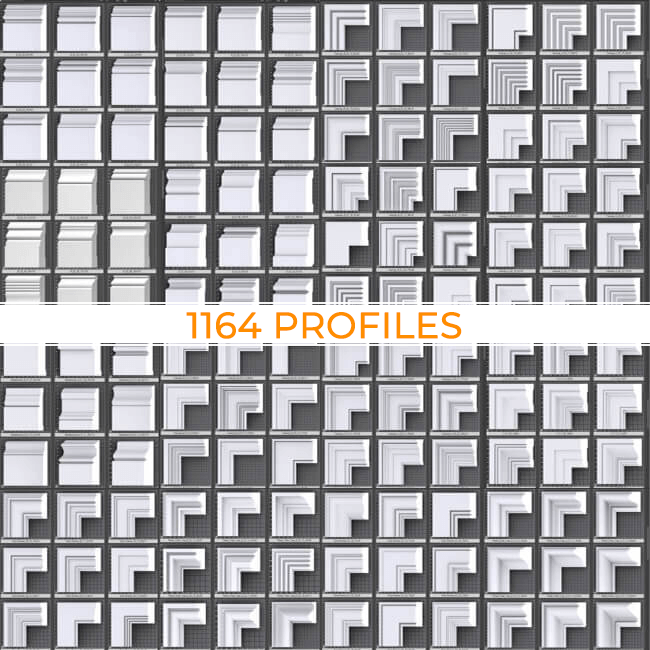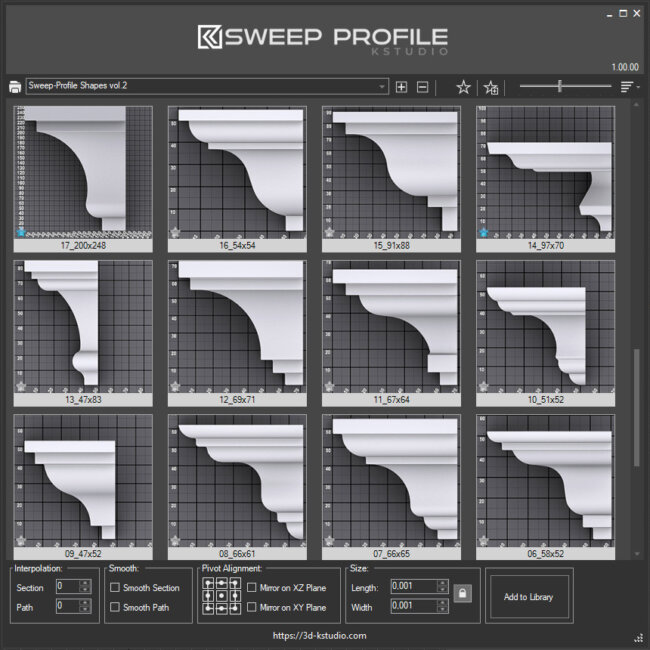In the new version of Fusion, the capabilities of the plug-in are significantly expanded more than expected in the early version.
Now, you can create more complex geometry by linking objects together with various conditions.
Additionally, you can fasten objects together, distribute, or stretch between other objects or vertices/corners on the spline.
- October 20, 2022 at 11:52 #36807
- Link to spline All Corners
- Link to spline Start
- Link to spline End
- Link to spline Inner Corner
- Link to spline Outer Corner
- New Distribution types - Link to, Fit to, Stretch to
- Ability to Link, Stretch and Distribute between Corners, Vertices ( All, Selected, or Selection Set), and Objects
- Ability to specify the type of Corners to link - All, Start/End, Inner and Outer
- Customers can specify what kind of pivot use to anchor - Object Pivot Point, Object Center Pivot, and smart anchor point detection - Object Pivot Alignment
- Explicit indication of switching between Fusion/Clone modes
- Ability to specify Distance and Object Size for Fusion
- New option to set object size - "Use object size"
- Ability to specify a negative offset from Corners, Vertices, Objects
- Colorizing objects in the list depending on own and parent wire-colors
- New outline function for offsetting objects
- Auto/manual check for updates
- The full version shipped with the Curlipse plugin ( creating shape objects like open flat or 3D elliptical/circular helixes or N-gon shapes)
- Changes limitations for the Demo version
- Demo version limitation - disable conversation to edit mesh/poly/proxy
- Demo version limitation - objects, saved with the demo version is not rendered. These objects should be resaved in the full version to render
- Fixes a bug with redo/undo removing objects
- Fixes bugs that caused 3Ds Max to crash
- Fixes an issue with interactive rendering
- Fixes an issue with generating Fusion material in the mode "From nodes"
- Fixes bugs with memory leaks
New distribution types - Link to, Fit to, Stretch to
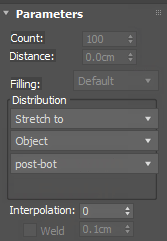 One of the top features of this new release of Fusion is the ability to link, stretch and distribute between corners, vertices (all, selected or selection set), and objects.
One of the top features of this new release of Fusion is the ability to link, stretch and distribute between corners, vertices (all, selected or selection set), and objects.The following examples illustrate the new distribution types in detail and their related cases.
Fit to
This option is suitable for object distribution between other objects or spline vertices. It’s the perfect solution for modeling fences, railings, or stucco, …, etc.
This example of the classic fence shows significantly the difference between the “Clone” option and the new “Fit” option.Using the simple clone allows you to distribute the balustrades along the spline only which causes some clashes between the column and the last balustrade objects as shown in the figure to the right.
However, the “Fit” option places the balustrades correctly between the columns even if the spline still extends.Stretch to
This option helps you stretch an object between other objects or spline vertices.
It’s suitable for stretching elements such as glass panels inside fences.
In this example, the new “Stretch to” option, rather than the “Fit to” option, allows the glass panel to be stretched to smoothly fill the space between the columns.The small gaps between the glass panel and the column are controlled by offset values from the “Indent” options.
Additionally, the smoothness of the panel is increased by interpolation options.Link to
This option allows linking objects together or linking to spline vertices.
It is useful for recreating complex objects consisting of many different elements. For example, this modern fence column is modeled as consisting of the 3 elements; the bottom, the middle, and the top elements.The concept behind this composition is to let you parametrically change the total height of the column, by only changing the height of its middle element.
In this case, the “Link to” option will be your suitable solution to perfectly link those different elements together.specify the type of Corners to Link
Type of corners: All, Start/End, Inner and Outer
The capabilities of this new feature are used to control the linking process of different objects to the Fusion’s spline.
Using the previously mentioned example of the modern fence, there are five provided options to place the fence objects along the whole spline, at external /internal corners, or at the edges of the fence spline.The options are as follows:
Download Example modelThis example uses a model from Geometryy’s Balustrades.
type of pivot used to anchor objects
After the linkage of the object’s elements, the new version of Fusion allows specifying what kind of pivot is used to anchor this object’s elements.
You can link the object whether using Object Pivot Point, and Object Center Pivot options, or using the smart anchor point detection through the activation of Object Pivot Alignment option.
This last option is suitable to align such asymmetrical objects with each other.
It’s useful for easy and precise placement using with mode “Link to object”.Colorizing objects in the list based on own and parent wire-colors
Last but not least, this new version of Fusion shows two color indications in the “Geometry” list to define the node itself and its related parent (if exists).
For example, the color on the left side is a wire-color of the node, while the
color on the right side is a wire-color of the linked parent node.TIP: In the viewport, the customer can select a node in the list directly by clicking it and holding the CTRL button.
Changes to restrictions for the demo version
The demo version does not allow conversion of the Fusion model.
Also, the model saved in the demo is not rendered.
To render a model created in the demo, simply resave it using the full version.New Features for FusionView Product
$18.00 – $60.00Select options
This product has multiple variants. The options may be chosen on the product pageRead about the Latest Version
Related to "Fusion version 0.8.178"
You must be logged in to reply to this topic.
 Translate
Translate