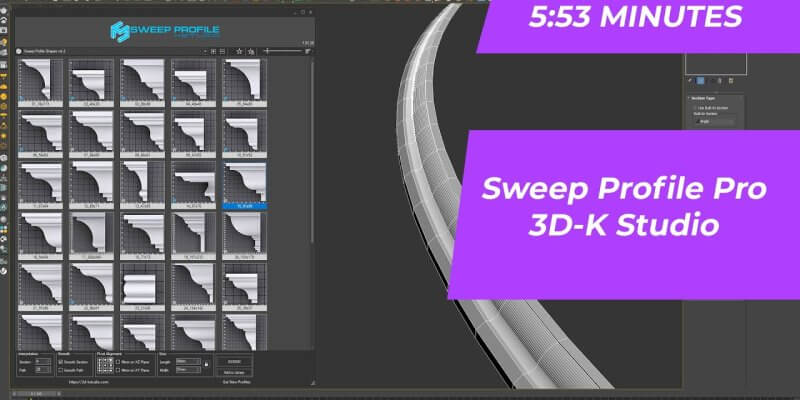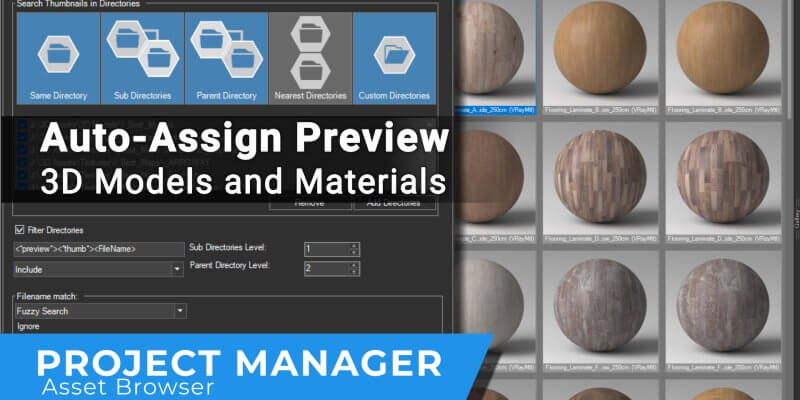Organizing your asset structure will significantly improve your productivity and make the process of working on a 3D scene more convenient and efficient.
This article offers the steps and recommendations to help you create a convenient and logical directory structure for your 3D assets and projects
Category: Tutorials
For effective asset cataloging in Project Manager, you have the option to use several types of directories: adding existing folders from Windows Explorer, creating virtual catalogs, and categories.
The filtering and search functionality in Project Manager allows you to effectively manage a large number of assets. You can display assets from several directories or categories simultaneously.
A new video-tutorial on using Sweep Profile Pro, highlighting its ease of installation and functionality for adding architectural profiles directly into 3ds Max.
Demonstrates how to navigate, add, and manage multiple catalogs of profiles, including adding custom catalogs and managing favorites for efficient workflow.
Previews for 3D assets are crucial as they provide visual references, allowing users to quickly identify and choose suitable assets like models, materials, IES files, and HDR/EXR/OSL files, without needing to individually open or render each one.
The ability to assign multiple previews to an asset allows users to view different angles or facets of a model, or link additional files like descriptions or proxy files, providing a comprehensive overview at a glance.
Set up your lighting in seconds by simply dragging an HDR or EXR file into the viewport.
Choose whether to use it as an Environment map or create a Dome light.
Project Manager automatically creates a renderer-compatible Dome light for V-Ray, Redshift, Octane, Final, FStorm, and Arnold, and assigns the HDR map where it belongs – either to the Environment or directly to the Dome.
You can also drag HDR images directly into Command Panel slots, Renderer Dialog, and Environment Dialog for even more flexibility.
No extra clicks — just drag, drop, and light your scene.
The video tutorial explores almost all the features of the new version of Fusion plugin for 3ds Max through the creation of a modern glass fence.
- 1
- 2
 Translate
Translate