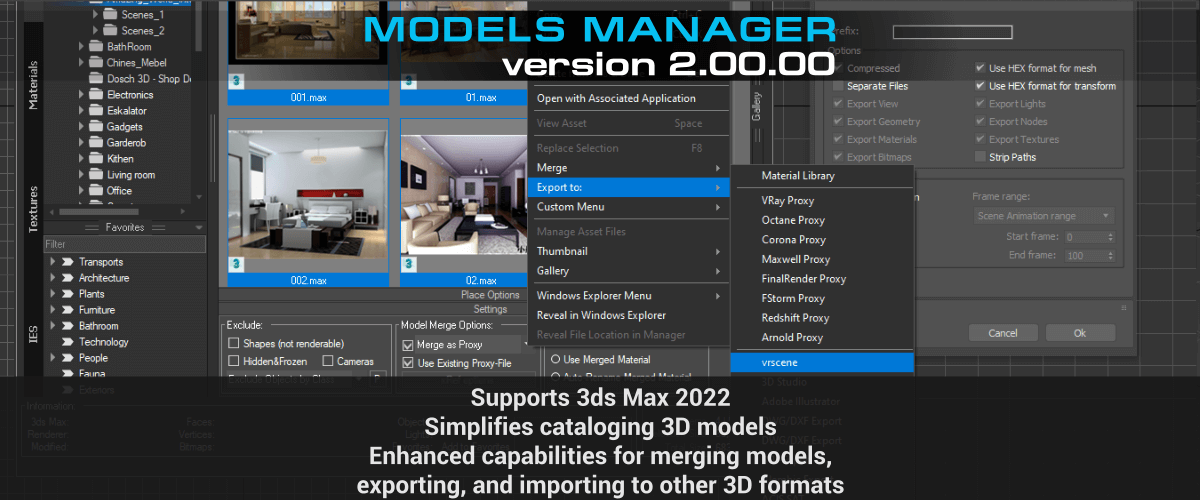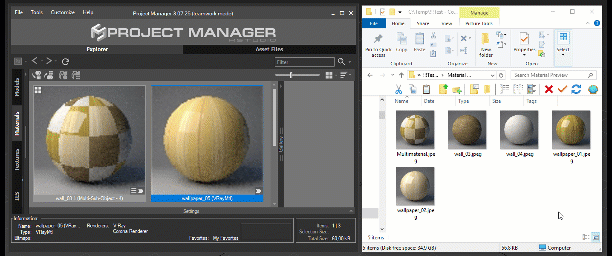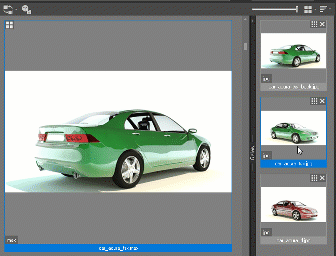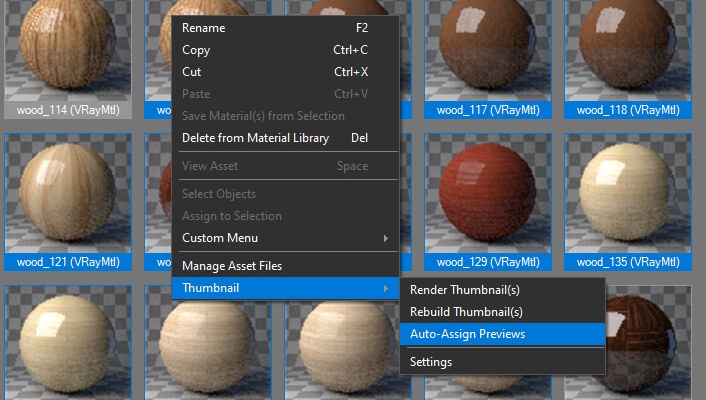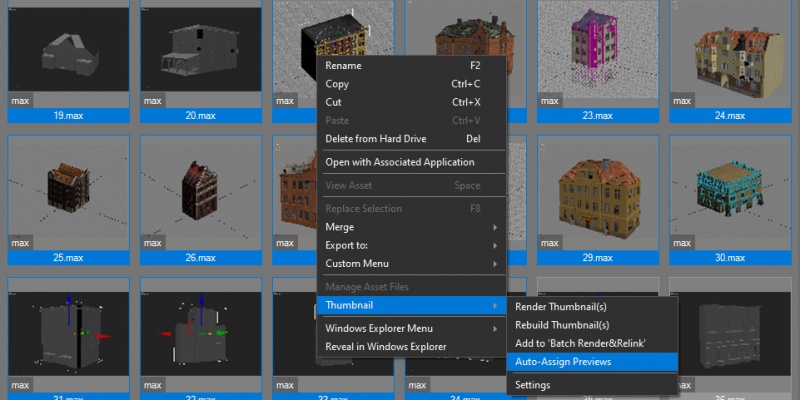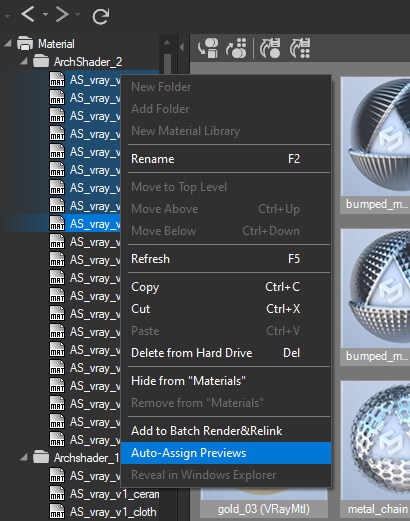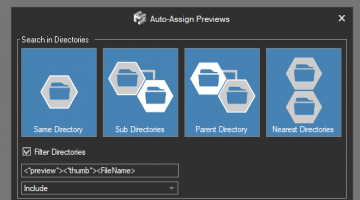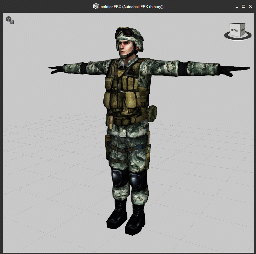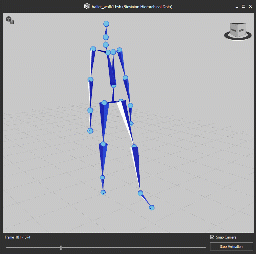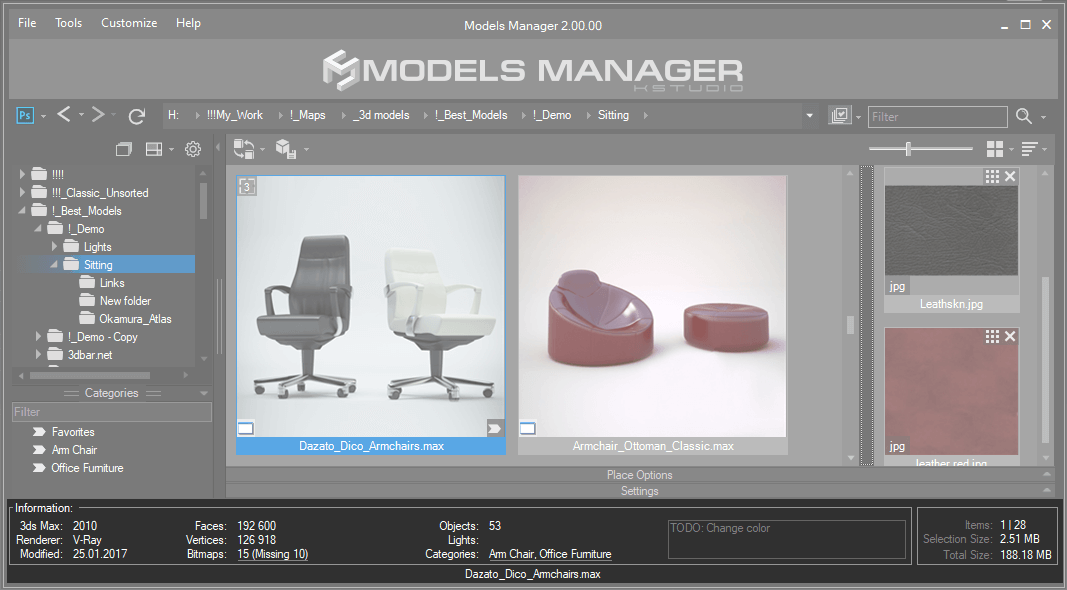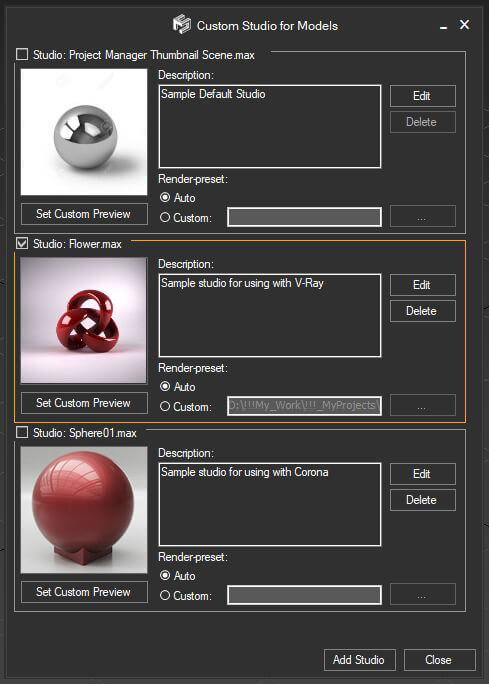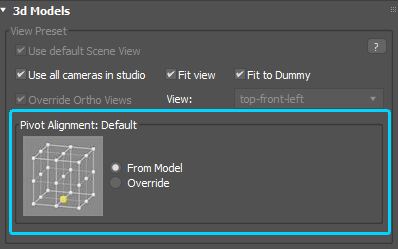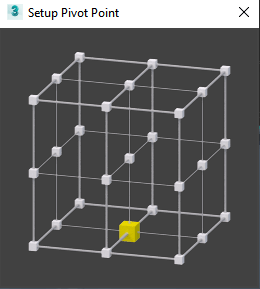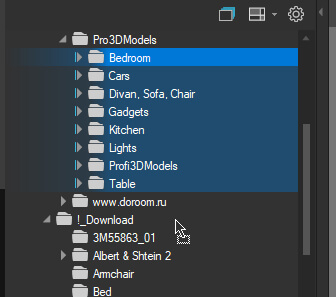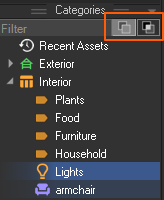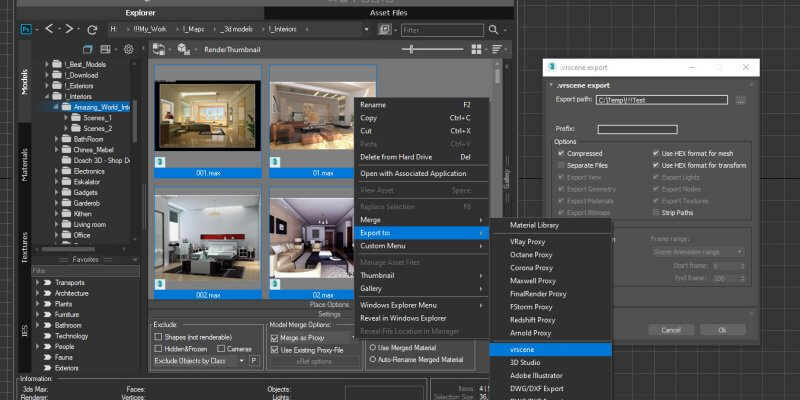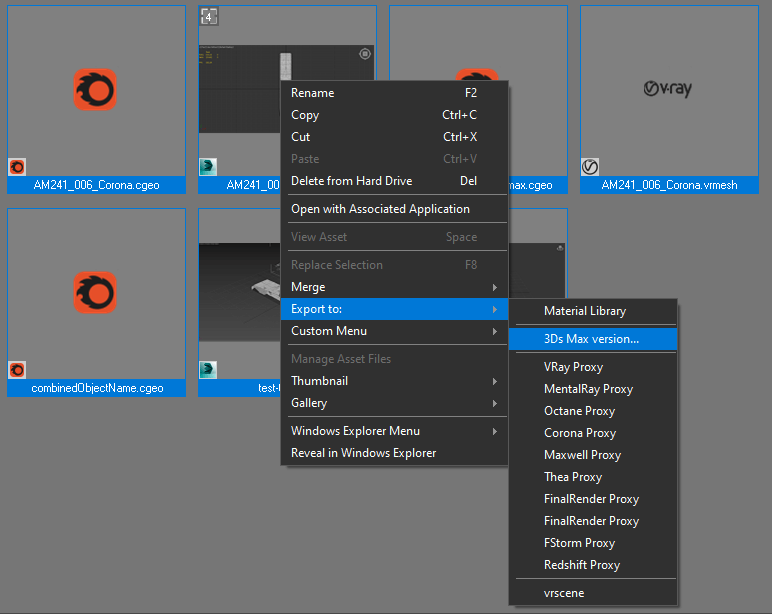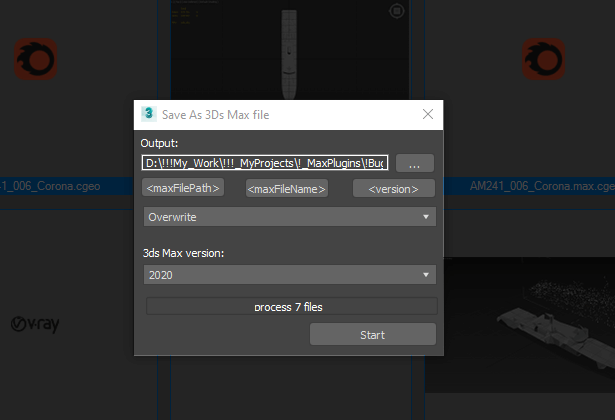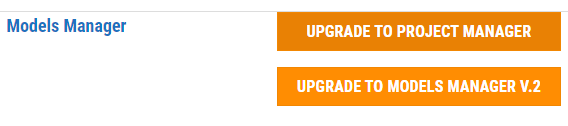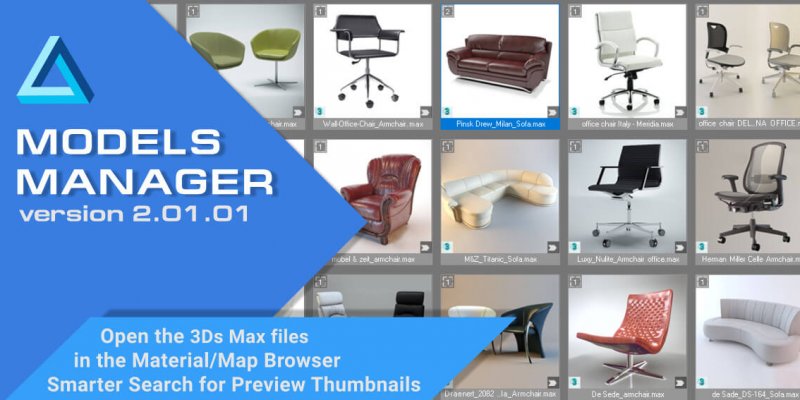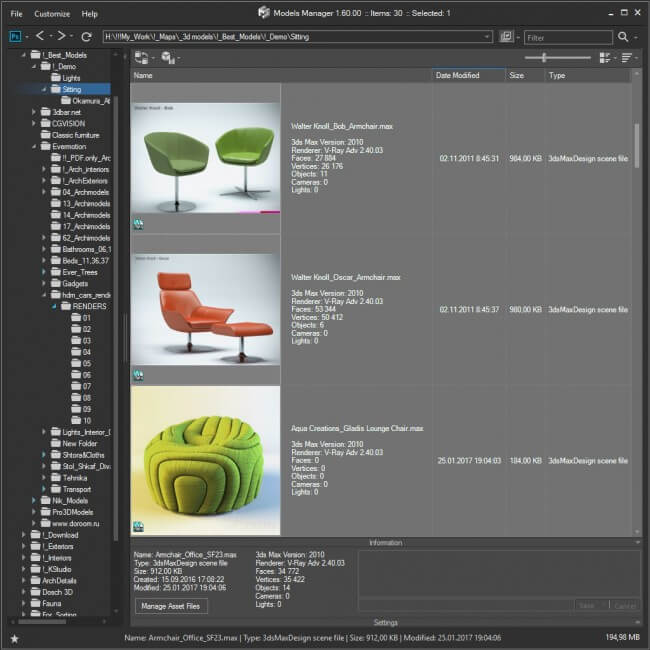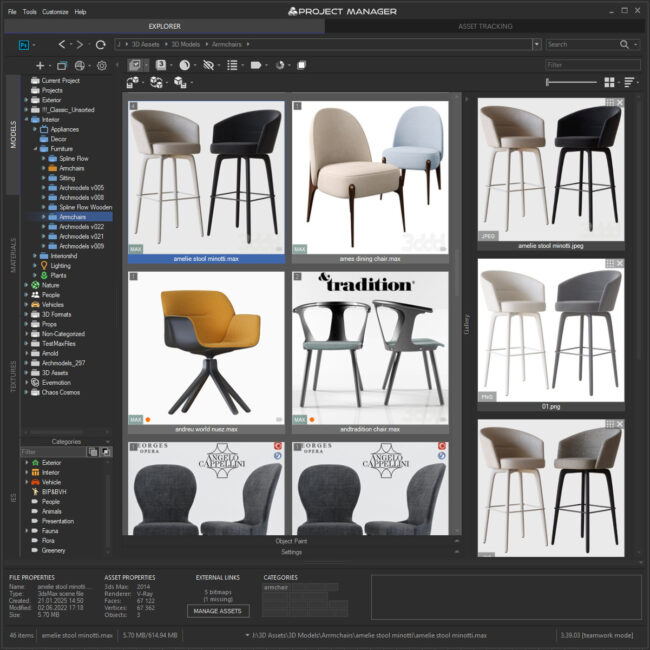Tagged: Models Manager - Update History
- June 1, 2021 at 21:46 #32228
- By default preview can be rendered interactively for some files. Such as 3ds, FBX, BVH and etc.
- Also, some files have embedded previews. So Models Manager can use embedded previews for 3ds Max files, GrowFX, BIP motion, Archvision RPC, DWG, SketchUp, Revit, and much more.
- 3D files can use same-named images as a preview.
- Customer can drag an image from Windows Explorer or other application to any item in the plugin’s listview.
- Preview can be assigned automatically using the tool “Auto-Assign Preview”
- Adds support to 3ds Max 2022 Import/Export
- Speeds up merging models
- Adds an ability to batch export 3d files to 3ds Max file format
- Supports to specify 3ds Max version on export 3d files to 3ds Max file format
- Adds an ability to export proxy files to other formats ( currently supported to Corona, Final Render, FStorm, Octane and VRay Proxy)
- Adds an ability to export files to vrscene ( menu "Export to:" => vrscene )
- Adds an ability to merge models to the active layer (Look for in Preferences, Miscellaneous tab) TreeView
- Rename "Favorites" to "Categories" and move to a separate panel
- Customer can hide directories from tree-view by a full path, by name or mask using the symbol "*"
- Ability to select multiple directories
- Ability to specify the Color for folders (including Categories )
- Adds an ability to display items in sub-categories (lookout in the tree settings panel )
- Adds an ability to select and display items from several Categories
- Adds an ability to sort Categories alphabetically ( lookout in the tree settings panel )
- Ability to remove, hide, drag and etc for several directories at once
- Auto-update opened directory when changing files outside plugin
- Interactive synchronization folders tree when working in team mode. Gallery
- Ability to link files with each other (just drag and drop file(s) onto an item)
- Ability to set your own previews to the items
- Drag&Drop items to 3ds Max directly from Gallery Rendering
- Setup multiple custom studios for rendering 3d models
- Adds an ability to specify pivot point on rendering preview for models
- Rendered images are automatically added to Gallery Status bar
- Display additional information about a selected file in the status bar
- Now you can open the asset management form for max files from the status bar
- Ability to assign categories directly from the status bar Proxy
- Customers can specify a path to Proxy. It can be full or relative. (see Preferences dialog )
- Files that are converted to Proxy now automatically linked to a source file and added to his gallery Miscellaneous
- New Auto-Assign Preview tool for assigning previews for assets in the auto mode
- Ability to mass-rename files ( menu Tools => Mass Rename Tool )
- Extends ability to customize interface: now customer can add some menu-items to toolbar
- Adds an ability to assign shortcuts to some menu-items from the menu ( supported to CTRL, ALT + letters or numbers )
- Adds an ability to set hotkeys for programs in the "Open with..." menu items list
- ArchVision RPC animation preview
- Ability to view asset in a separate window ( Find related option in the menu or use the hotkey SPACEBAR )
- User comments to files are now stored in the database (and also in the files themselves, that supports storing comments )
- Address box with advanced navigation capabilities like Windows Explorer
- Adds an ability to mass change paths in Database ( dialog Preferences => Database => Convert Paths )
- Adds an ability to optimize database from the Preferences dialog
A new big update for Models Manager is released with support to 3ds Max 2022 and many new features that simplify cataloging 3D models and enhanced capabilities for merging models to the scene, exporting, and importing files to other 3D formats.
Working with files
Perhaps, its most unique feature is assigning custom previews to assets and create a gallery of files associated with 3D Models. You can also write a description for assets and, of course, assign categories to assets.
Files Gallery
The possibility to attach files to any type of asset, creating linked galleries.
There are several ways to get a preview of 3D files:
The first image in the gallery is used as a preview for the file.
Use “drag & drop” to change the file position in the gallery.When rendering a preview, images are automatically added to the gallery of the file.
Also, a proxy file that created when you merge the model is automatically added to the gallery.
You can associate multiple proxy files with one model file. Below you can find the information about new capabilities to specify path settings for storing proxy.
Now any type of 3D assets can contain the gallery, can be assigned to Category, and contain a description.Custom path to ProxyFor proxies, you can use a custom path – relative or custom.
<FilePath><FileName> – Create/Reuse proxy from Model’s directory
<ProjectFolder><FileName> – Create/Reuse proxy from active project directory
<Proxies><FileName> – Create/Reuse proxy from active proxies directory (specified in 3ds max settings )
<Scene><FileName> – Create/Reuse proxy from active scene’s directory (also specified in 3ds max settings )
Also, a customer can specify custom path like “C:ProjectANY_CUSTOM_PREFIX_<FileName>” or “<Proxies>CUSTOM_FOLDER<FileName>”Auto-Assign Preview
Models Manager by default uses the embedded preview or the image with the same filename that is next to the file as a model’s preview. The new version has the enhanced ability to auto-assign previews even if the preview files are in different directories.
Also, you can specify the AVI, TIF, GIF, or custom file type for use as a preview for 3d model.You can assign a preview to the selected 3d models, as well as process all files in selected directories and subdirectories.
You can specify directories to search for previews, set a filter for directories and choose whether to consider the suffix for preview files. In the “Extensions” section, you can choose file-types to use as previews or add your own.
Jamie Cardoso has prepared a short video for you about the new features of Models Manager.
View 3D Files
Now you can view any type of asset in a separate window. Whether is it a 3D FBX file, 3DS or BVH file – any of these files you can view in high resolution in a separate window. The file in the window is updated when you change the file selection in the list. You can also save the selected view for a 3D file into the file’s gallery.
To opening a file in a separate window, find a related option on the menu or use the SPACEBAR key.Preview animation for ArchViz RPC files also supported
Advanced Asset Renamer
This is a feature that users have been dreaming of for a while: renaming several files by mask at once.
Now you can configure and rename selected files by mask in a couple of clicks using the method that is most convenient for you.Status Bar
The information about the selected asset can be viewed in the status bar at the bottom of the utility.
For each type of asset, the relevant information is displayed – resolution and bit rate for images, data on the number of faces, vertices, and objects for 3D models, etc.Also from the status bar customer can open the asset management form for selected max file and manage categories directly from the status bar
Address box
Address box gains advanced navigation capabilities like Windows Explorer.
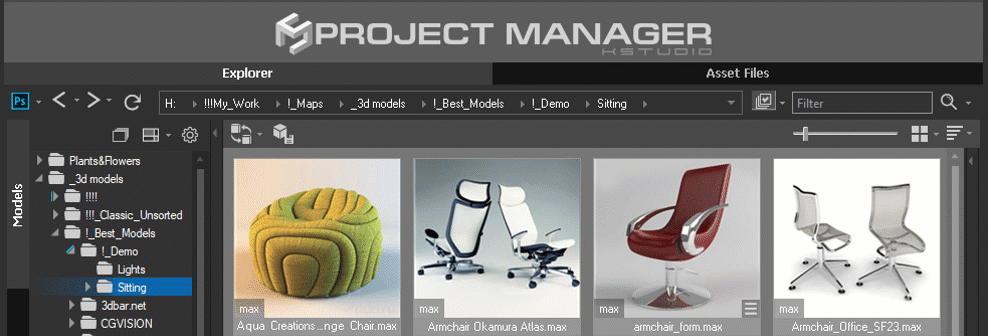
Rendering
Custom studios for rendering
Now you can create a set of custom studio presets for rendering previews and switching between them. The management of studios for renderings has become easier and more convenient.
Add any number of studios and switch between them in one click.
For each studio, you can leave a comment, assign previews and reassign render-preset.Pivot Point
Models Manager has the ability to batch render previews for 3D files. Most 3d file formats, such as max, 3ds, fbx, vrmesh, abc, cgeo, and many more are supported.
This version gains the ability to override models pivot point when rendering previews
Working with Directories
The content of the opened folder is updated automatically when files are changed outside the Models Manager. The plugin also supports the interactive synchronization of the folder tree when working in the team-mode.
Customer can select several folders at once using SHIFT or CTRL, and specify the color for them or enable the display of files in subfolders.
Also, customers can exclude folders by specifying the full path, by mask using the * character or only by folder name (for example, do not show the” Maps” folder for the “Models” category).
These settings are individual for each user, and during teamwork, a user can hide any folder, but at the same time, all folders will continue to synchronize for the entire team.
You can always change the display settings for these folders in the menu located above the folder tree.
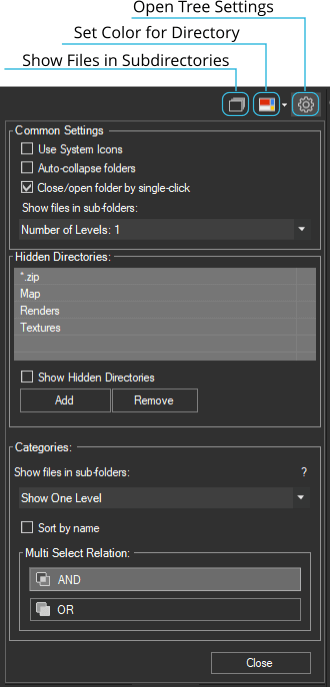
Work with multiple directories
The new version of 3D Library Browser gains features for managing multiple directories at once. Now, the user can drag & drop several directories at once.
Also, you can cut, copy remove, hide multiple directories or assign color to them.
To select multiple directories, use CTRL-key to add folders by one or SHIFT to select several folders at once.
Categories and new features
The new version renames Favorites to Categories, since this name better sums up the plugin’s new asset cataloging capabilities. Now you can specify what files are to be displayed when you select multiple categories simultaneously. Thus, you can display all files from the selected categories (OR) or the files with multiple categories assigned to them at the same time (AND).
Let us say you want to show only office chairs. In order to do so, switch to the option AND and select two categories: Office and Chairs. Only files assigned to the selected categories will be shown.
3D Models
Export files to VRayScene format
Support has been added for converting 3D models into VRayScene format. Just select one or several files from the list and convert them into VRayScene.
With VRayScene, assets can be shared between multiple platforms running V-Ray. Loading a previously saved .vrscene file into V-Ray, it supports rendering geometry and materials. There is also a possibility to load scene overrides from a .vrscene file.
To learn how to export a .vrscene file, refer to the V-Ray Scene Exporter page.
Export Proxy to other formats
The new version of Models Manager allows users to export proxies to other file formats, including export to mesh and save as 3ds max file. Besides Vray and Corona proxies, FStorm, Octane, and Final Renderers proxy exports are now also supported.
To use this feature, simply select proxy files and the format to which you want the files converted. This feature takes advantage of the corresponding renderers, which means that related renderers must be installed in 3ds Max.
You can specify either an absolute or relative path to the exported files.
Upgrade to Models Manager version 2
Customers of 1st version can upgrade to 2nd version with a discount.
Also, customers can choose to upgrade to the new version of Models Manager or upgrade to a more powerful plugin Project Manager.
Just log in to the dashboard and find the related button.$22.00Add to Cart
Read about the Latest Version
Related to "Models Manager v.2.00.00"
You must be logged in to reply to this topic.
 Translate
Translate