You can update your license using one from multiple methods.
Select the most suitable transferring type:
- Run the “Registration”* tool and click the “Move License” button*.
Choose from the opened window the license file that you used previously.
The request for transferring will be automatically sent to the server.
Your license will be updated immediately. (Only if you are upgrading the license is rare) - Run the “Registration” tool and click “Generate ID-File” button*.
Login and send the identification file using the dashboard.
During one hour you receive the new license.
- Run the “Registration”* tool and click the “Move License” button*.
*Find it on the plugin’s menu “Help” => “Activation”.
*Start on the computer, on which you plan to use the plugin.
Note:
Please use your permanent e-mail box (same as you use at purchasing).
You can always restore your password on this page – Restore password.
Updating the license-key on the dashboard page
- Select license for upgrading and turn on the checkbox
- Add the generated id file
- Press the button “Send request for update selected license-key(s)”
- Type the reason for upgrading
- Press the button “Send request”
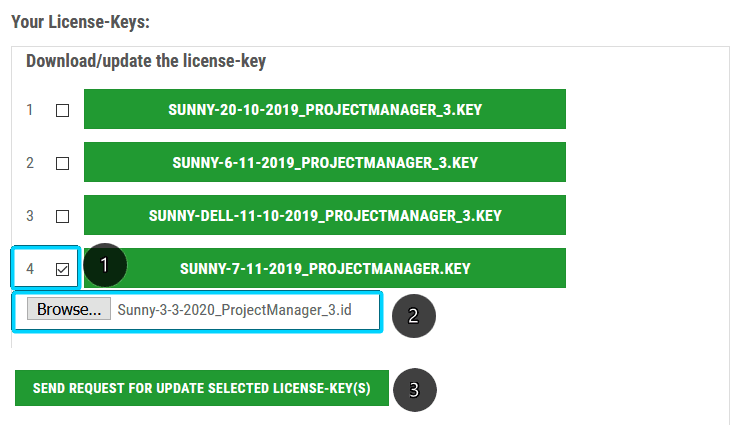
Troubleshooting License Application Issues
 Translate
Translate
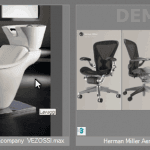

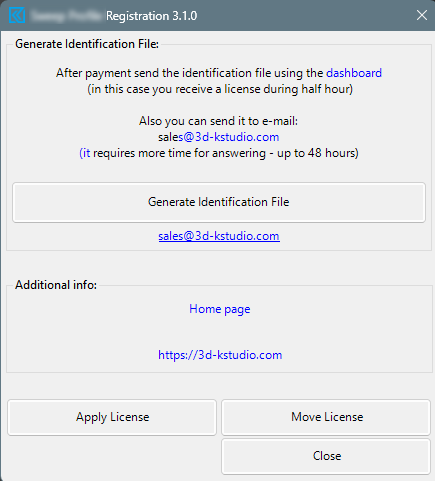


my download section is empty, cant download anything and also I cant see my license…
Hello
Please make sure you are logged into the same account that was used to purchase the plugins.
Greetings, I have moved from 3dsMax 2024 to 3DsMax 2025, how do I transfer the license to 3DsMAx2025? Or do I just run a new installation?
License is used for whole computer.
So just install the plugin on 3ds max 2025
Hello, how do I update the plugin?
The process of updating the license-key is described on this page.
Hi,
I have one computer using project manager but i would like to use in another computer but not moving the license, but yes i want to copy the configuration from the first to the second. Whats the way to get another license from my account ?
Thank you
Hello
You own one license, so to use the plugin on two computers, you should buy the second license
Can i use same license in 3dsmax 2020 and 2023 at the same computer? Sometimes i work with 2020 since some old plugins don’t have 2002 versions yet.
Yes you can. The license is linking to a computer
hi,
I need to solve a problem with my license.
I had to move the windows installation and related programs to another hard drive and I no longer have the license activated.
how can i solve the problem?
Above described a few methods to updating licenses. Just choose the most convenient for you.
Hi,
How many licenses can I use in the same time on a multiple computers?
One license can be used only on one computer